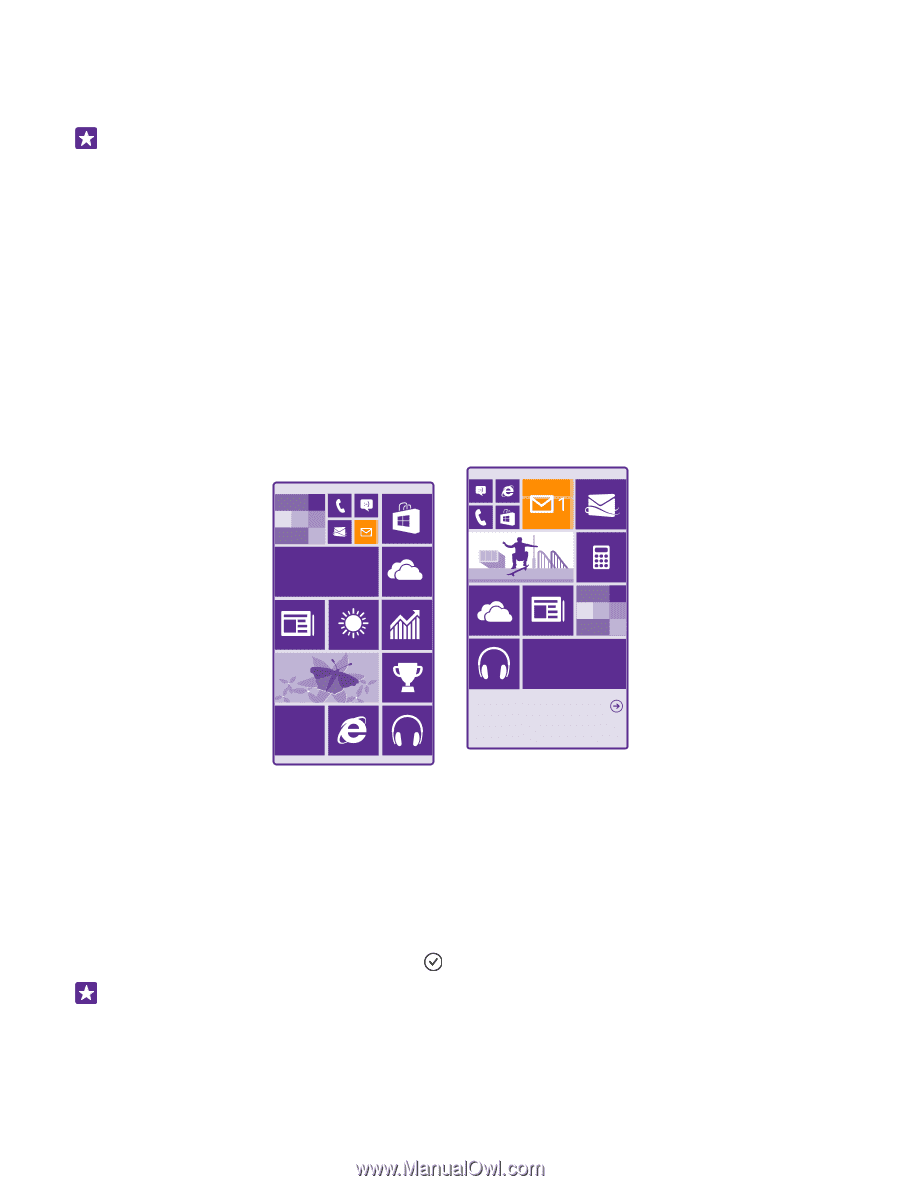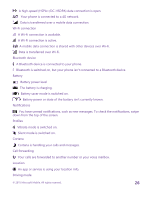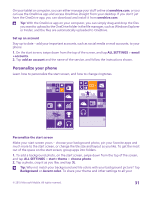Nokia Lumia 435 User Guide - Page 31
Set up an account, Personalize your phone, Personalize the start screen
 |
View all Nokia Lumia 435 manuals
Add to My Manuals
Save this manual to your list of manuals |
Page 31 highlights
On your tablet or computer, you can either manage your stuff online at onedrive.com, or you can use the OneDrive app and access OneDrive straight from your desktop. If you don't yet have the OneDrive app, you can download and install it from onedrive.com. Tip: With the OneDrive app on your computer, you can simply drag and drop the files you want to upload to the OneDrive folder in the file manager, such as Windows Explorer or Finder, and the files are automatically uploaded to OneDrive. Set up an account Stay up to date - add your important accounts, such as social media or mail accounts, to your phone. 1. On the start screen, swipe down from the top of the screen, and tap ALL SETTINGS > email +accounts. 2. Tap add an account and the name of the service, and follow the instructions shown. Personalize your phone Learn how to personalize the start screen, and how to change ringtones. Personalize the start screen Make your start screen yours - choose your background photo, pin your favorite apps and much more to the start screen, or change the tile size and layout as you like. To get the most out of the space on the start screen, group apps into folders. 1. To add a background photo, on the start screen, swipe down from the top of the screen, and tap ALL SETTINGS > start+theme > choose photo. 2. Tap a photo, crop it as you like, and tap . Tip: Why not match your background and tile colors with your background picture? Tap Background or Accent color. To share your theme and other settings to all your © 2015 Microsoft Mobile. All rights reserved. 31