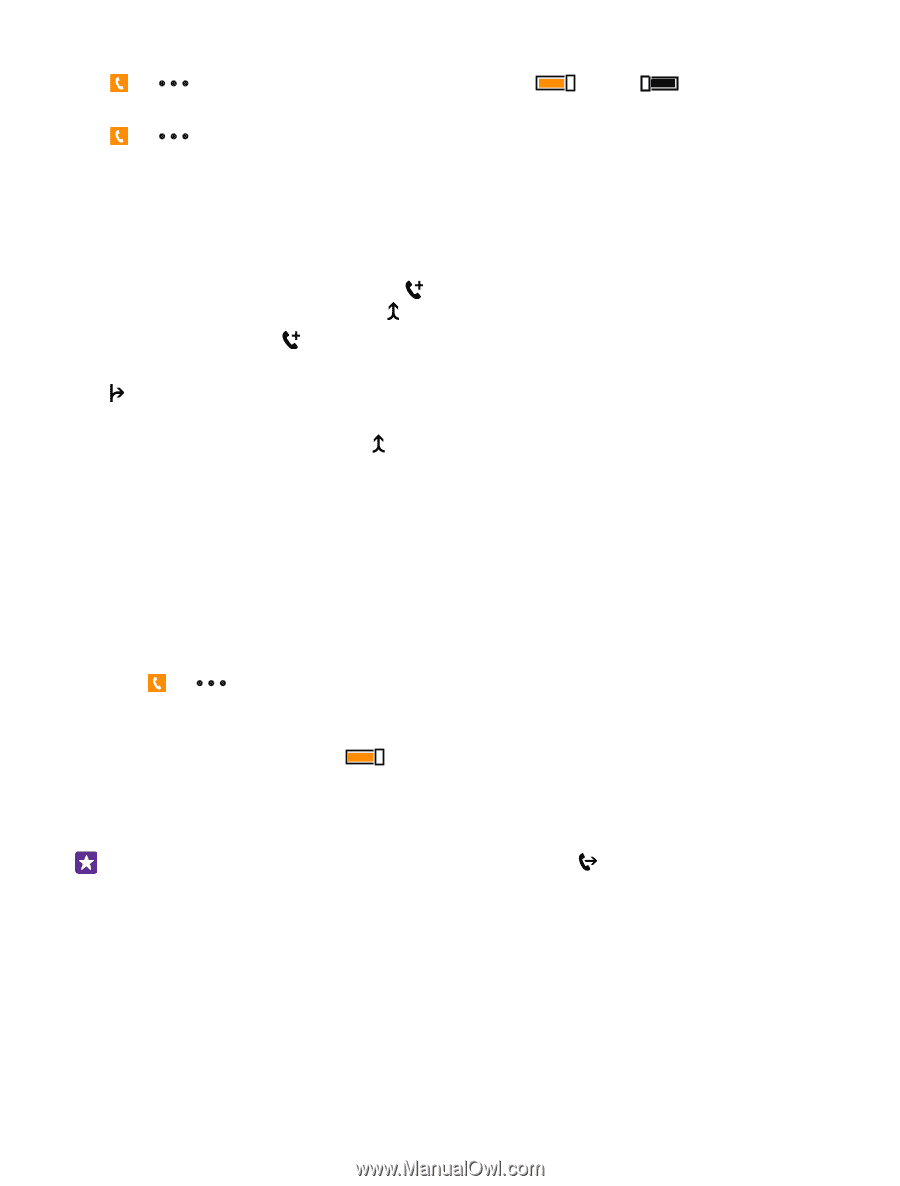Nokia Lumia 435 User Guide - Page 59
Make a conference call, Forward calls to another phone, Forward calls to your voice mail - dual
 |
View all Nokia Lumia 435 manuals
Add to My Manuals
Save this manual to your list of manuals |
Page 59 highlights
Switch text reply on or off Tap > > settings, and switch Text reply to On or Off . Edit a pre-written text message Tap > > settings > edit replies, and edit the reply you want. Make a conference call Your phone supports conference calls between 2 or more people. The maximum number of participants can vary, depending on your network service provider. 1. Make a call to the first person. 2. To make a call to another person, tap . 3. When the new call is answered, tap . To add more people, tap again. Have a private conversation with someone Tap and the person's name or phone number. The conference call is put on hold on your phone. The other people continue the conference call. To return to the conference call, tap . Forward calls to another phone Can't always answer the phone, but don't want to miss any incoming calls? You can forward them to another phone number. For availability of this feature, contact your network service provider. 1. Depending on your phone, do either of the following: • On the start screen, swipe down from the top of the screen, and tap ALL SETTINGS > network+ > set. • Tap > > settings. 2. If you have a dual SIM phone, tap SIM 1 or SIM 2. Dual SIM is not supported by all phones. For availability, go to www.microsoft.com/mobile/support/wpfeatures. 3. Switch Call forwarding to On , if needed, and select where you want to forward your calls. Depending on your phone, you may also be able to make the choice separately for different situations, such as when you can't answer or when you're in a call. Tip: To check if call forwarding is being used, shown by , tap the top of the screen. Forward calls to your voice mail Besides forwarding calls to another phone number, you can also forward these calls to your voice mail and listen to them later. For availability of this feature, contact your network service provider. Dual SIM is not supported by all phones. For availability, go to www.microsoft.com/mobile/support/wpfeatures. © 2015 Microsoft Mobile. All rights reserved. 59