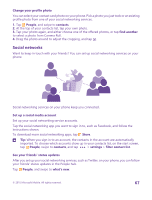Nokia Lumia 435 User Guide - Page 65
Copy contacts, Copy contacts from a SIM card
 |
View all Nokia Lumia 435 manuals
Add to My Manuals
Save this manual to your list of manuals |
Page 65 highlights
Copy contacts Have your nearest and dearest instantly at your fingertips. Use the Transfer my Data app to easily copy your contacts, text messages, and pictures from your old phone. The app does not work with all phone models. Tip: If your old phone is a Windows Phone device, or if you have previously backed up your contacts to your Microsoft account, to import your contacts from the service, just sign in to your account on your phone. The contacts are imported automatically. Your old phone needs to support Bluetooth. The contacts on your old phone need to be stored in the phone memory, not on the SIM. 1. On your old phone, switch Bluetooth on, and make sure the phone is visible to other devices. 2. On your new phone, tap Transfer my Data. 3. Tap continue, and switch Bluetooth on. 4. Select your old phone from the list of found devices, and follow the instructions shown on both phones. If your contacts are written in a language that is not supported by your new phone, the contact info may not be shown correctly. If you don't yet have the Transfer my Data app, you can download it from www.windowsphone.com. Copy contacts from a SIM card If you have contacts stored on your SIM card, you can copy them to your phone. Make sure your SIM card is inserted. 1. Tap People. 2. Tap > settings > import from SIM. 3. To import all your contacts, tap import. © 2015 Microsoft Mobile. All rights reserved. 65