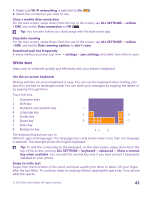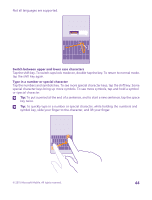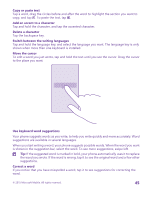Nokia Lumia 435 User Guide - Page 41
Battery Saver brightness, Glance screen
 |
View all Nokia Lumia 435 manuals
Add to My Manuals
Save this manual to your list of manuals |
Page 41 highlights
Change the phone screen settings Lower the screen brightness Stop apps from running in the background Use location services selectively • Set the phone screen to turn off after a short time. On the start screen, swipe down from the top of the screen, and tap ALL SETTINGS > lock screen > Screen times out after. • Change the glance settings. To shortly see the time and your notifications when moving your phone, on the start screen, swipe down from the top of the screen, tap ALL SETTINGS > glance, and switch Glance screen to peek. To turn glance off, switch Glance screen to off. Glance is not supported by all phones. For availability, go to www.microsoft.com/mobile/support/ wpfeatures. • Use double-tap to wake up your phone only when needed. To turn the feature off, on the start screen, swipe down from the top of the screen, tap ALL SETTINGS > touch, and switch Wake up to Off . Double-tap is not supported by all phones. For availability, go to www.microsoft.com/mobile/support/ wpfeatures. • On the start screen, swipe down from the top of the screen, and tap ALL SETTINGS > brightness. Make sure that Automatically adjust is switched to Off . Switch Level to low, and switch Automatically adjust to On . To be able to change the screen brightness automatically, your phone must have a light sensor. For availability, go to www.microsoft.com/mobile/support/ wpfeatures. • To lower the screen brightness when the battery saver is on, on the start screen, swipe down from the top of the screen, tap ALL SETTINGS > display, and switch Battery Saver brightness to On . Close the apps you are not using. To close most of the apps, press and hold , and tap on the apps you want to close. If you want to keep location services turned on, but don't want to use check-in services, on the start screen, swipe down from the top of the screen, and © 2015 Microsoft Mobile. All rights reserved. 41