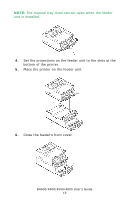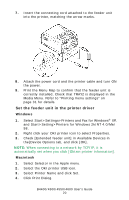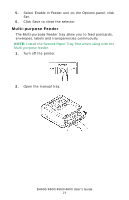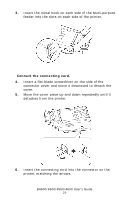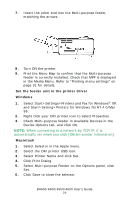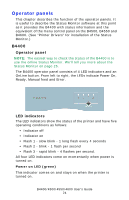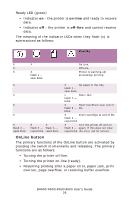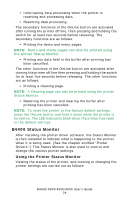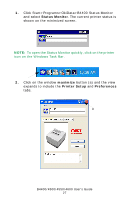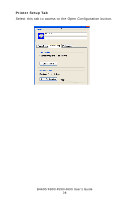Oki B4600 B4400 4500 4550 4600 User Guide (English) - Page 23
Set the feeder unit in the printer driver, Windows, Macintosh - oki driver
 |
View all Oki B4600 manuals
Add to My Manuals
Save this manual to your list of manuals |
Page 23 highlights
7. Insert the other end into the Multi-purpose feeder, matching the arrows. Fig1_33.jpg 8. Turn ON the printer. 9. Print the Menu Map to confirm that the Multi-purpose feeder is correctly installed. Check that MPF is displayed in the Media Menu. Refer to "Printing menu settings" on page 31 for details. Set the feeder unit in the printer driver Windows 1. Select Start>Settings>Printers and Fax for Windows® XP, and Start>Setting>Printers for Windows 2k/NT 4.0/Me/ 98. 2. Right click your OKI printer icon to select Properties. 3. Check Multi-purpose feeder in Available Devices in the Device Options tab, and click OK. NOTE: When connecting to a network by TCP/IP, it is automatically set when you click [Obtain printer information]. Macintosh 1. Select Selector in the Apple menu. 2. Select the OKI printer USB icon. 3. Select Printer Name and click Set. 4. Click Print Dialog. 5. Select Multi-purpose Feeder on the Options panel, click Set. 6. Click Save to close the selector. B4400/4500/4550/4600 User's Guide 23