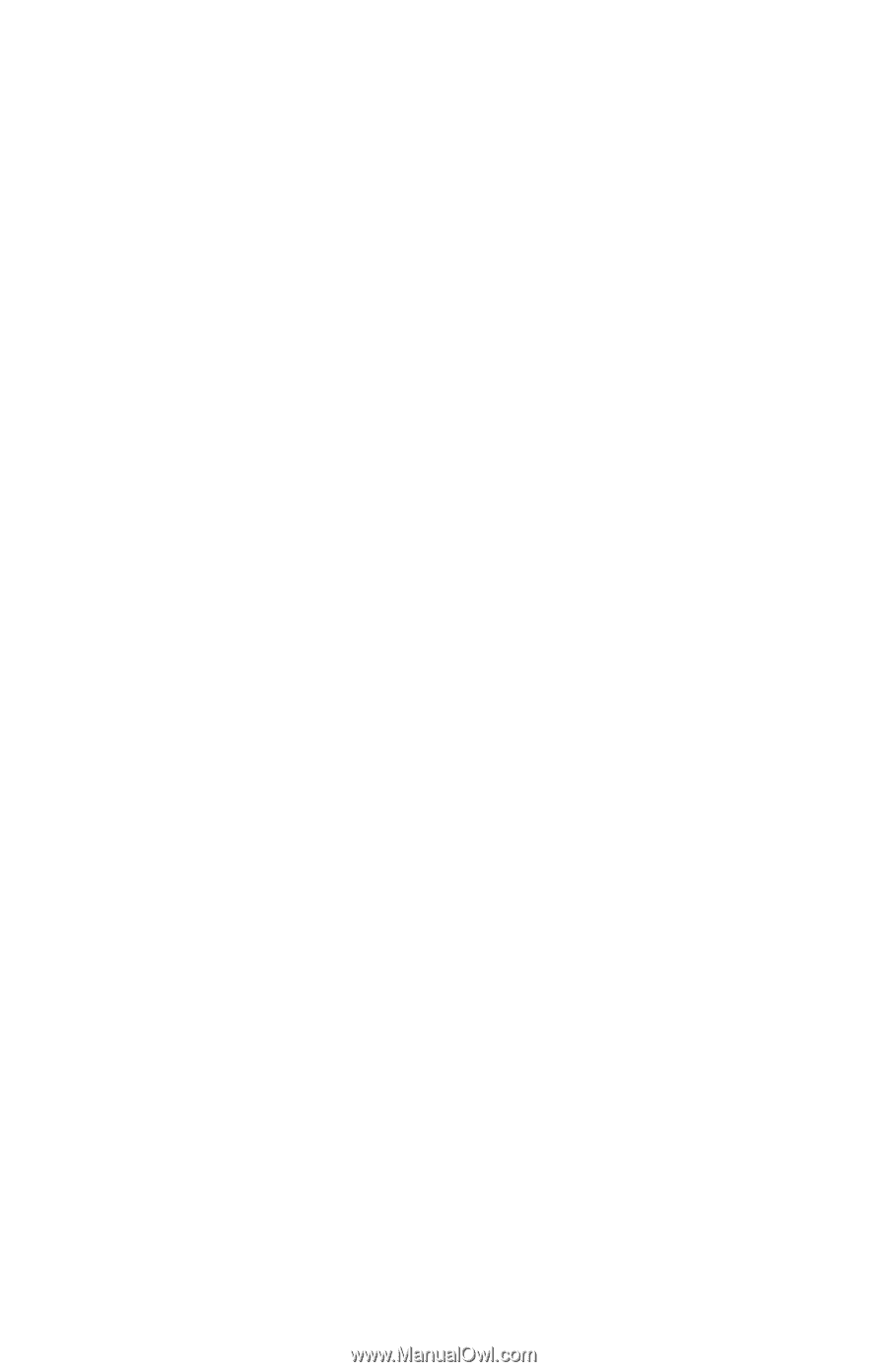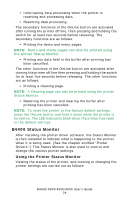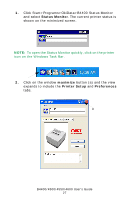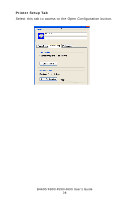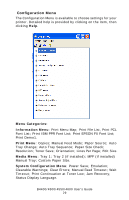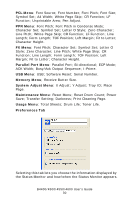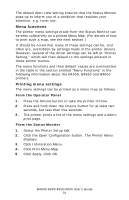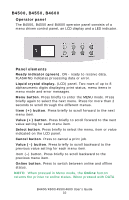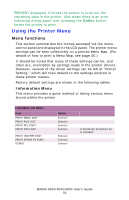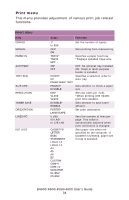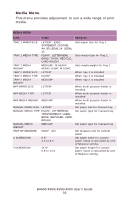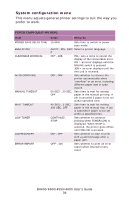Oki B4600 B4400 4500 4550 4600 User Guide (English) - Page 31
Menu functions, Printing menu settings, From the Operator Panel, From the Status Monitor
 |
View all Oki B4600 manuals
Add to My Manuals
Save this manual to your list of manuals |
Page 31 highlights
The default Alert view setting ensures that the Status Monitor pops up to inform you of a condition that requires your attention, e.g. toner low. Menu functions The printer menu settings made from the Status Monitor can be seen collectively on a printed Menu Map. (For details of how to print such a map, see the next section.) It should be noted that many of these settings can be, and often are, overridden by settings made in the printer drivers. However, several of the driver settings can be left at "Printer Setting," which will then default to the settings entered in these printer menus. The menu functions and their default values are summarized in the table in the section entitled "Menu Functions" in the following information about the B4500, B4550 and B4600 printers. Printing menu settings The menu settings can be printed as a menu map as follows. From the Operator Panel 1. Press the OnLine button to take the printer off-line. 2. Press and hold down the OnLine button for at least two seconds, but less than five seconds. 3. The printer prints a list of the menu settings and a demo print page. From the Status Monitor 1. Select the Printer Setup tab. 2. Click the Open Configuration button. The Printer Menu displays. 3. Click Information Menu. 4. Click Print Menu Map. 5. Click Apply. Click OK. B4400/4500/4550/4600 User's Guide 31