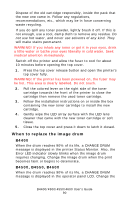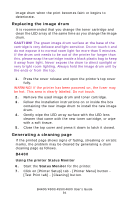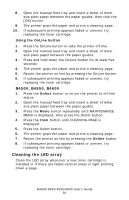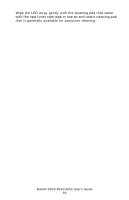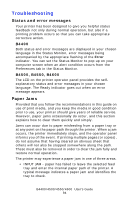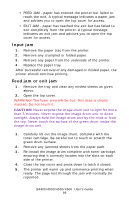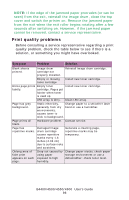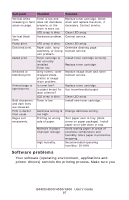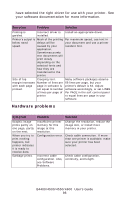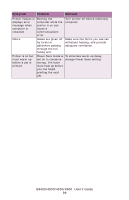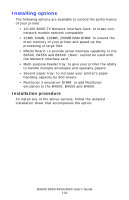Oki B4600 B4400 4500 4550 4600 User Guide (English) - Page 95
Input jam, Feed jam or exit jam
 |
View all Oki B4600 manuals
Add to My Manuals
Save this manual to your list of manuals |
Page 95 highlights
• FEED JAM - paper has entered the printer but failed to reach the exit. A typical message indicates a paper jam and advises you to open the top cover for access. • EXIT JAM - paper has reached the exit but has failed to exit completely from the printer. A typical message indicates an exit jam and advises you to open the top cover for access. Input jam 1. Remove the paper tray from the printer. 2. Remove any crumpled or folded paper. 3. Remove any paper from the underside of the printer. 4. Replace the paper tray. After successful removal of any damaged or misfed paper, the printer should continue printing. Feed jam or exit jam 1. Remove the tray and clear any misfed sheets as given above. 2. Open the top cover. WARNING! The fuser area will be hot. This area is clearly marked. Do not touch it. CAUTION! Never expose the image drum unit to light for more than 5 minutes. Never expose the image drum unit to direct sunlight. Always hold the image drum unit by the ends or from the top. Never touch the surface of the green drum inside the image drum unit. 1. Carefully lift out the image drum, complete with the toner cartridge. Be careful not to touch or scratch the green drum surface. 2. Remove any jammed sheets from the paper path. 3. Re-install the image drum complete with toner cartridge, ensuring that it correctly locates into the slots on each side of the printer. 4. Close the top cover and press down to latch it closed. 5. The printer will warm up and commence printing when ready. The page lost through the jam will normally be reprinted. B4400/4500/4550/4600 User's Guide 95