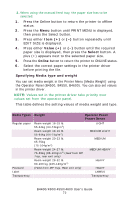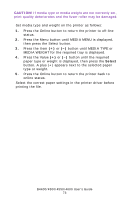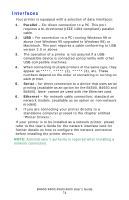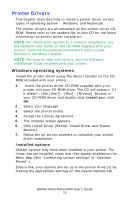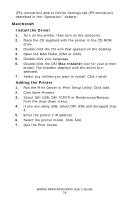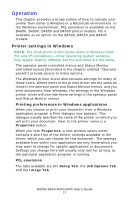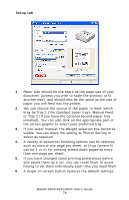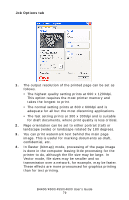Oki B4600 B4400 4500 4550 4600 User Guide (English) - Page 77
Operation, Printer settings in Windows, Printing preferences in Windows applications, PCL emulation
 |
View all Oki B4600 manuals
Add to My Manuals
Save this manual to your list of manuals |
Page 77 highlights
Operation This chapter provides a broad outline of how to operate your printer from either a Windows or a Macintosh environment. In the Windows environment, PCL emulation is available on the B4400, B4500, B4550 and B4600 printer models. PS is available as an option on the B4500, B4550 and B4600 models. Printer settings in Windows NOTE: The illustrations in this guide relate to Windows 2000 PCL and PS emulations - other operating system windows may appear slightly different but the principles are the same. The operator panel controlled menus and Status Monitor controlled menus (described in the chapter entitled "Operator panels") provide access to many options. The Windows printer driver also contains settings for many of these items. Where items in the printer driver are the same as those in the operator panel and Status Monitor menus, and you print documents from Windows, the settings in the Windows printer driver will override those settings in the operator panel and Status Monitor menus. Printing preferences in Windows applications When you choose to print your document from a Windows application program a Print dialogue box appears. This dialogue usually specifies the name of the printer on which you will print your document. Next to the printer name is a Properties button. When you click Properties, a new window opens which contains a short list of the printer settings available in the driver, which you can choose for this document. The settings available from within your application are only those which you may want to change for specific applications or documents. Settings you change here will usually only last for as long as the particular application program is running. PCL emulation The tabs available are the Setup Tab, the Job Options Tab and the Image Tab. B4400/4500/4550/4600 User's Guide 77