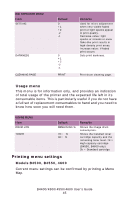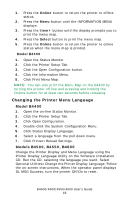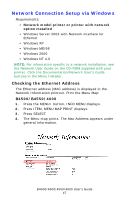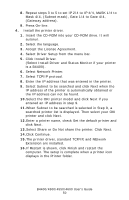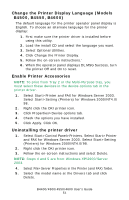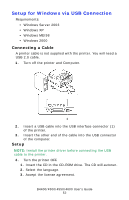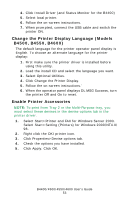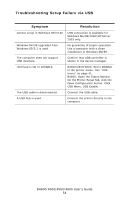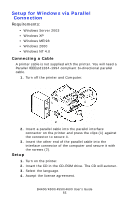Oki B4600 B4400 4500 4550 4600 User Guide (English) - Page 50
Select Share or Do Not share the printer. Click Next. - oki printer drivers
 |
View all Oki B4600 manuals
Add to My Manuals
Save this manual to your list of manuals |
Page 50 highlights
8. Repeat steps 3 to 5 to set IP 2/4 to IP 4/4, MASK 1/4 to Mask 4/4, (Subnet mask), Gate 1/4 to Gate 4/4, (Gateway address). 9. Press On-line. 4. Install the printer driver. 1. Insert the CD-ROM into your CD-ROM drive. It will autorun. 2. Select the language. 3. Accept the License Agreement. 4. Select Driver Setup from the menu bar. 5. Click Install Driver. (Select Install Driver and Status Monitor if your printer is a B4400). 6. Select Network Printer. 7. Select TCP/IP protocol. 8. Enter the IP address that was entered in the printer. 9. Select Subnet to be searched and click Next when the IP address of the printer is automatically obtained or the IP address can not be found. 10.Select the OKI printer model and click Next if you entered an IP address in step 9. 11.When Subnet to be searched is selected in Step 9, a searched printer list is displayed. Then select your OKI printer and click Next. 12.Enter a printer name, check Set the default printer and click Next. 13.Select Share or Do Not share the printer. Click Next. 14.Click Continue. 15.The printer driver, standard TCP/IP, and NEtwork Extension are installed. 16.If Restart is shown, click Finish and restart the computer. The setup is complete when a printer icon displays in the Printer folder. B4400/4500/4550/4600 User's Guide 50