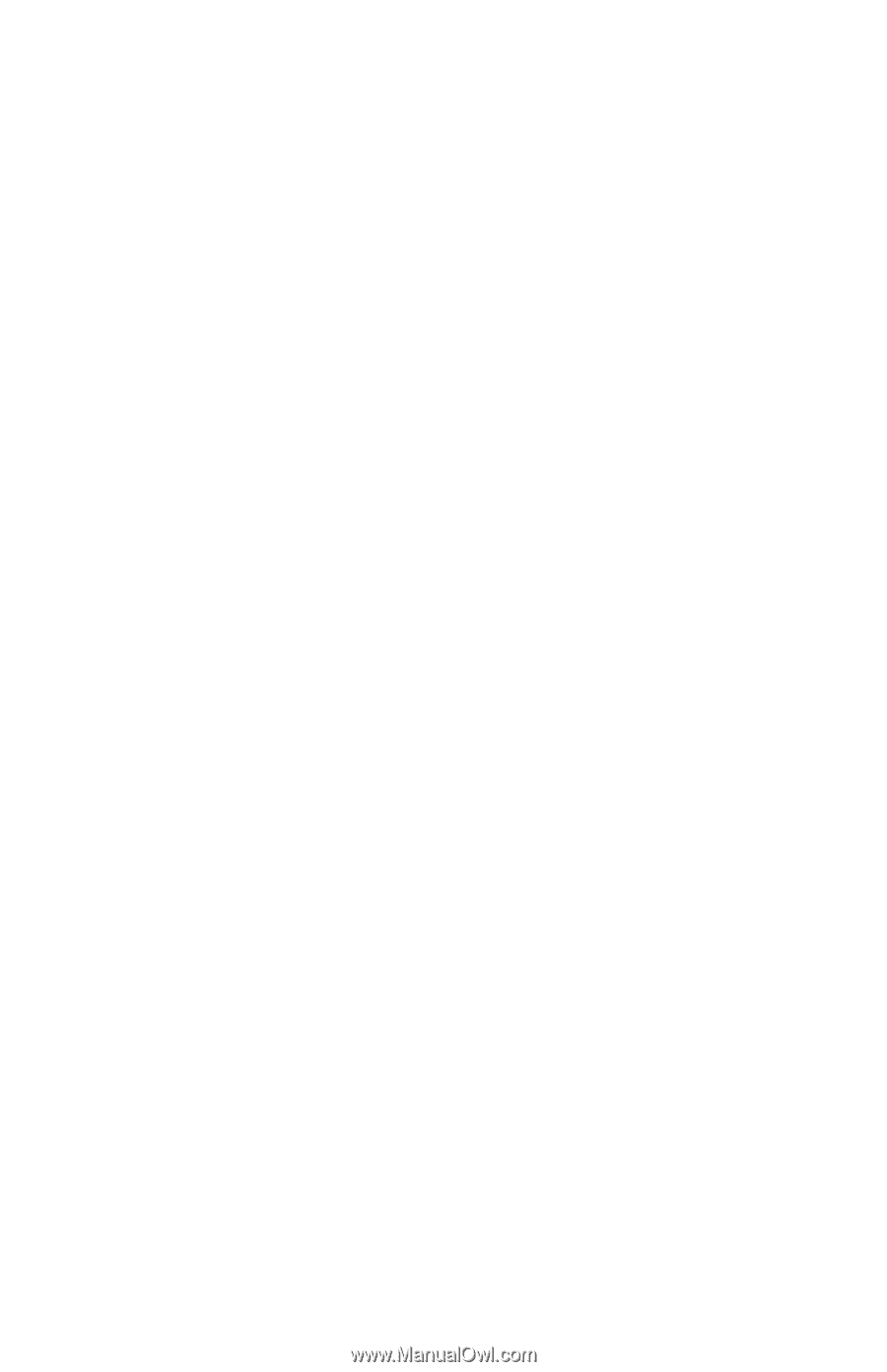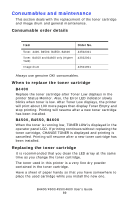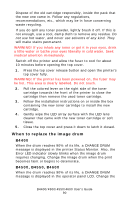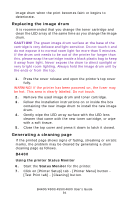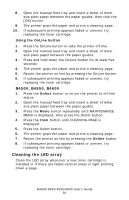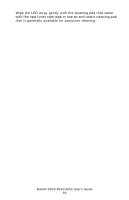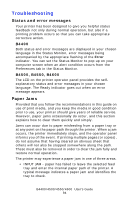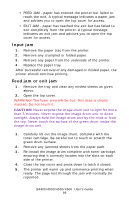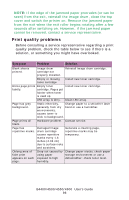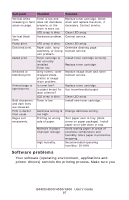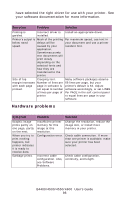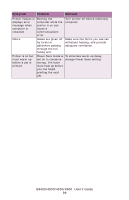Oki B4600 B4400 4500 4550 4600 User Guide (English) - Page 94
Troubleshooting, Status and error messages, B4400, Paper Jams
 |
View all Oki B4600 manuals
Add to My Manuals
Save this manual to your list of manuals |
Page 94 highlights
Troubleshooting Status and error messages Your printer has been designed to give you helpful status feedback not only during normal operation, but also if a printing problem occurs so that you can take appropriate corrective action. B4400 Both status and error messages are displayed in your chosen language in the Status Monitor, error messages being accompanied by the appropriate flashing of the Error indicator. You can set the Status Monitor to pop up on your computer screen when an alert condition occurs from the Preferences tab in the Status Monitor. B4500, B4550, B4600 The LCD on the printer operator panel provides the selfexplanatory status and error messages in your chosen language. The Ready indicator goes out when an error message appears. Paper Jams Provided that you follow the recommendations in this guide on use of print media, and you keep the media in good condition prior to use, your printer should give years of reliable service. However, paper jams occasionally do occur, and this section explains how to clear them quickly and simply. Jams can occur due to paper misfeeding from a paper tray or at any point on the paper path through the printer. When a jam occurs, the printer immediately stops, and the operator panel informs you of the event. If printing multiple pages (or copies), do not assume that having cleared an obvious sheet that others will not also be stopped somewhere along the path. These must also be removed in order to clear the jam fully and restore normal operation. The printer may experience a paper jam in one of three areas. • INPUT JAM - paper has failed to leave the selected feed tray and enter the internal paper path of the printer. A typical message indicates a paper jam and identifies the tray to check. B4400/4500/4550/4600 User's Guide 94