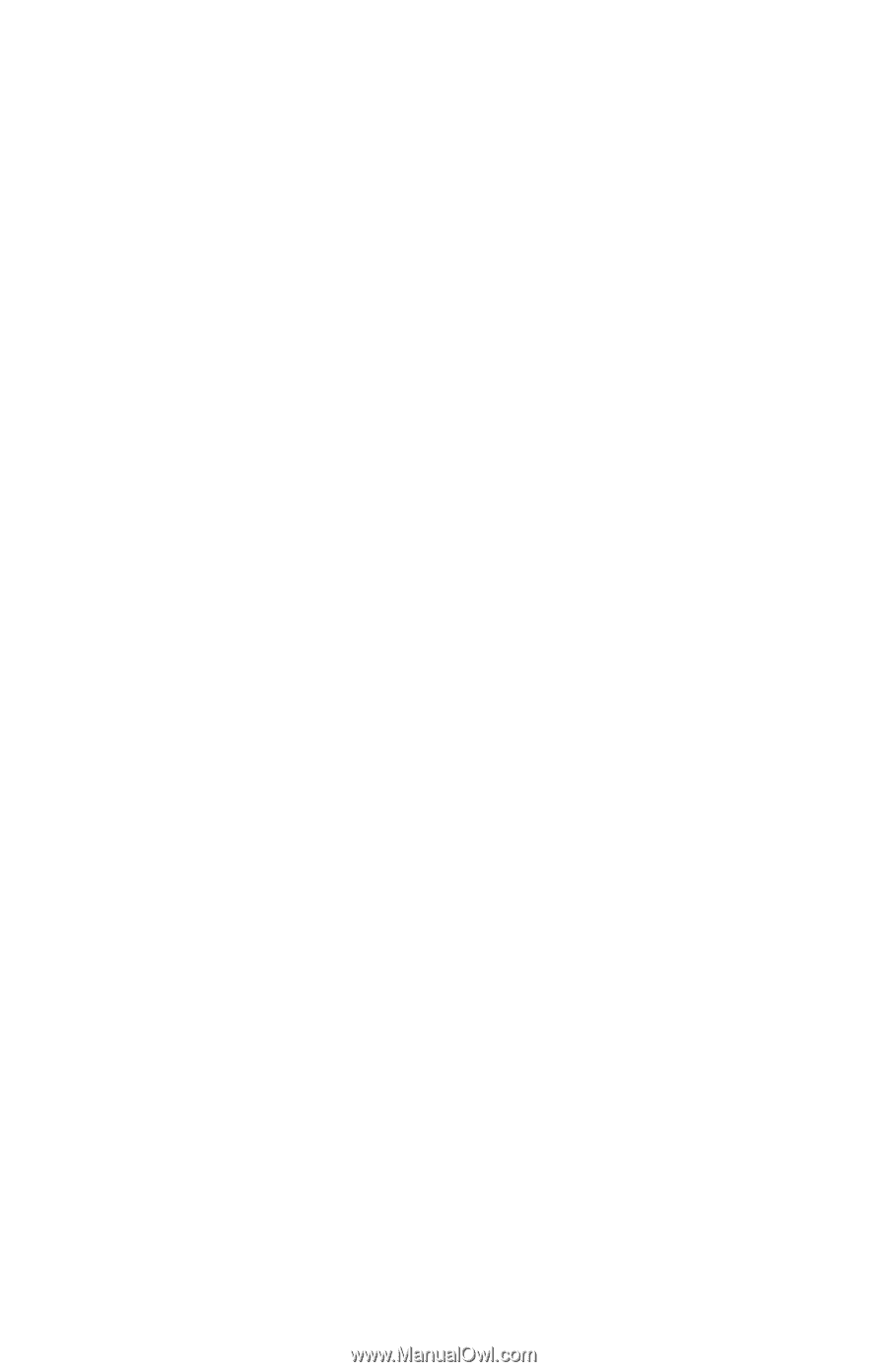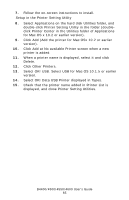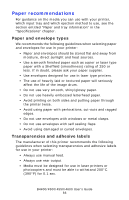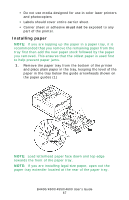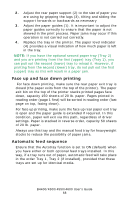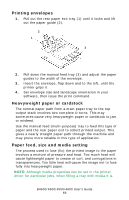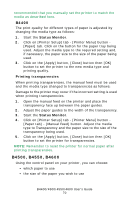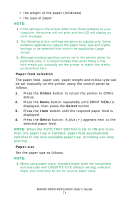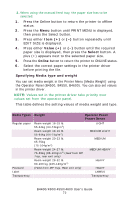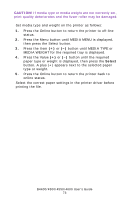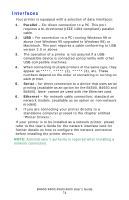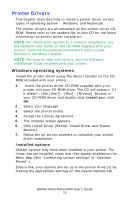Oki B4600 B4400 4500 4550 4600 User Guide (English) - Page 70
B4400, Printing transparencies, Click on [Printer Setup] tab - [Printer Menu] button
 |
View all Oki B4600 manuals
Add to My Manuals
Save this manual to your list of manuals |
Page 70 highlights
recommended that you manually set the printer to match the media as described here. B4400 The print quality for different types of paper is adjusted by changing the media type as follows: 1. Start the Status Monitor. 2. Click on [Printer Setup] tab - [Printer Menu] button - [Paper] tab. Click on the button for the paper tray being used. Adjust the media type to the required setting and, if necessary, the paper size to the size of the paper being used. 3. Click on the [Apply] button, [Close] button then [OK] button to set the printer to the new media type and printing quality. Printing transparencies When printing transparencies, the manual feed must be used and the media type changed to transparencies as follows: Damage to the printer may occur if the incorrect setting is used when printing transparencies. 1. Open the manual feed on the printer and place the transparency face up between the paper guides. 2. Adjust the paper guides to the width of the transparency. 3. Start the Status Monitor. 4. Click on [Printer Setup] tab - [Printer Menu] button - [Paper tab] - [Manual Feed] button. Adjust the media type to Transparency and the paper size to the size of the transparency being used. 5. Click on the [Apply] button, [Close] button then [OK] button to set the printer for transparencies. NOTE: Remember to reset the printer for normal paper after printing transparencies. B4500, B4550, B4600 Using the control panel on your printer, you can choose: • which paper to use • the size of the paper you wish to use B4400/4500/4550/4600 User's Guide 70