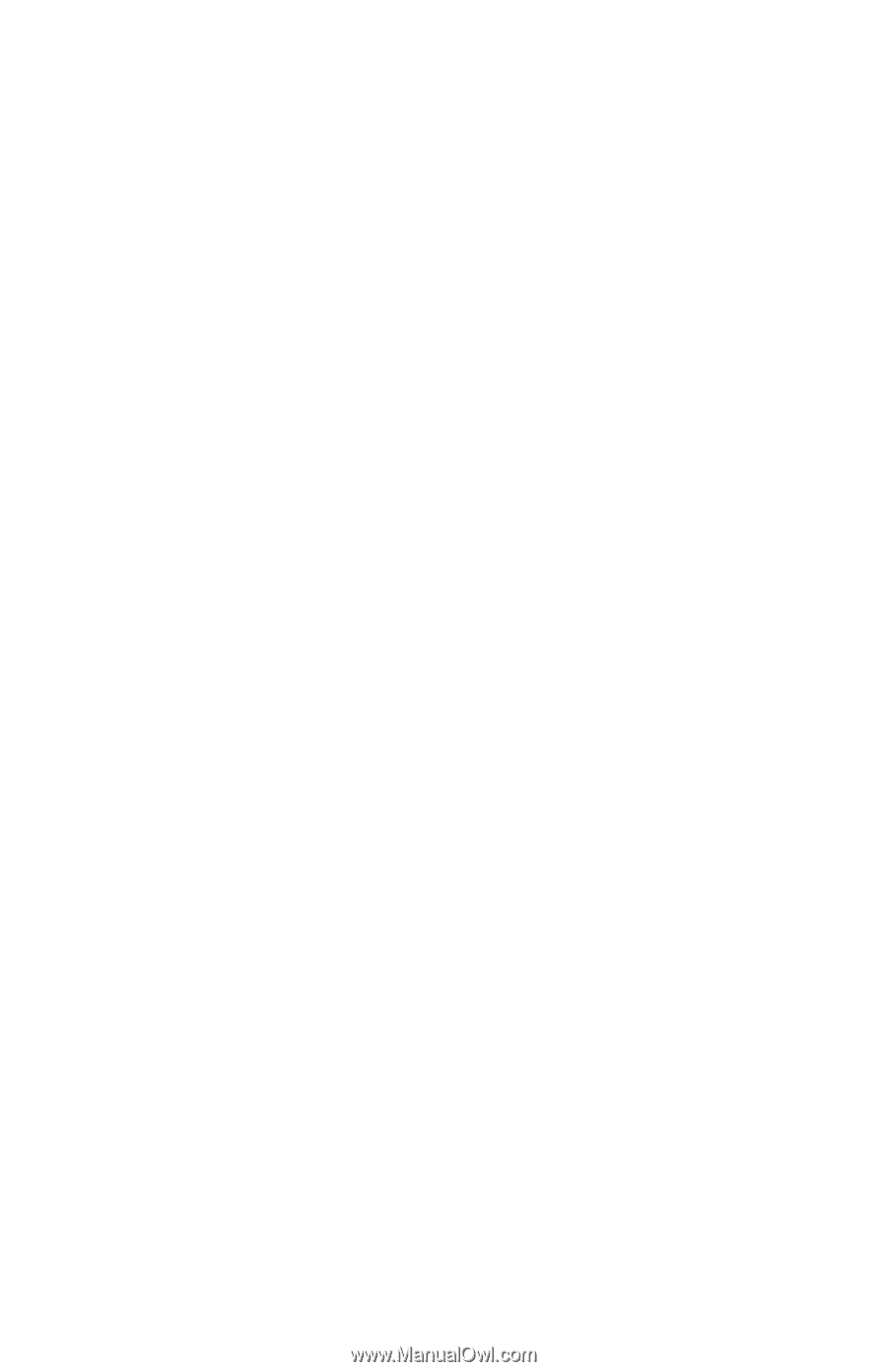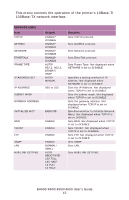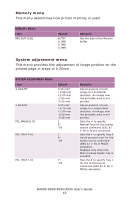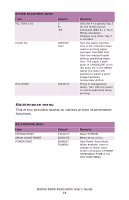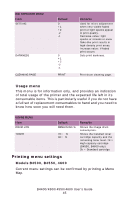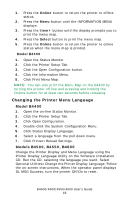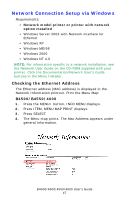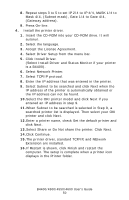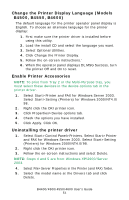Oki B4600 B4400 4500 4550 4600 User Guide (English) - Page 46
Model B4400, Changing the Printer Menu Language, B4550, B4600
 |
View all Oki B4600 manuals
Add to My Manuals
Save this manual to your list of manuals |
Page 46 highlights
1. Press the Online button to return the printer to offline status. 2. Press the Menu button until the INFORMATION MENU displays. 3. Press the Item+ button until the display prompts you to print the menu map. 4. Press the Select button to print the menu map. 5. Press the Online button to return the printer to online status when the menu map is printed. Model B4400 1. Open the Status Monitor 2. Click the Printer Setup Tab. 3. Click the Open Configuration button. 4. Click the Information Menu. 5. Click Print Menu Map. NOTE: You can also print the Menu Map on the B4400 by turning the printer off line and pressing and holding the OnLine button for at least two seconds before releasing. Changing the Printer Menu Language Model B4400 1. Open the on-line Status Monitor. 2. Click the Printer Setup Tab. 3. Click Open Configuration. 4. Double-click the System Configuration Menu. 5. Click Status Display Language. 6. Select a language from the pull down menu. 7. Click Printer>Reload Settings. Models B4500, B4550, B4600 Change the Printer Display and Menu Language using the Printer Display Language Utility on the Software Installation CD. Run the CD, selecting the language you want. Select Optional Utilities>Change the Printer Display Language. Follow the on-screen instructions. When the operator panel displays DL MSG Success, turn the printer Off/On to reset. B4400/4500/4550/4600 User's Guide 46