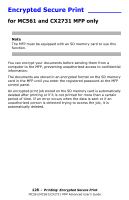Oki CX2731MFP MC361, MC561, CX2731MFP Advanced User's Guide - Page 123
Saving Toner, Mac OS X 10.5 to 10.6
 |
View all Oki CX2731MFP manuals
Add to My Manuals
Save this manual to your list of manuals |
Page 123 highlights
4 On the "Layout" tab, click "Advanced". 5 Click "Auto Tray Switch" under "Auto Tray Switch" and select "Auto Tray Switch" from the drop-down list. 6 Click "OK". 7 Configure other settings if necessary and then start printing. Mac OS X Printer Driver Mac OS X 10.5 to 10.6 1 Open the file you want to print. 2 From the "File" menu", select "Print". 3 Select "Printer Functions" from the panel menu. 4 Select "Paper Feed Options" from "Function Sets". 5 Check the "Auto Tray Switching" box. 6 Configure other settings if necessary and then start printing. Mac OS X 10.3.9 to 10.4.11 1 Open the file you want to print. 2 From the "File" menu", select "Print". 3 Select "Error handling" from the panel menu. 4 Select "Switch to another cassette with the same paper size". 5 Configure other settings if necessary and then start printing. Saving Toner You can print your documents using less toner. This function controls the amount of toner by brightening up the whole page image except the areas that have 100% black. 123 - Printing: Saving Toner MC361/MC561/CX2731 MFP Advanced User's Guide