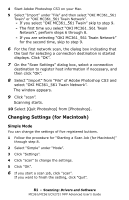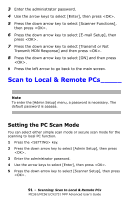Oki CX2731MFP MC361, MC561, CX2731MFP Advanced User's Guide - Page 86
Using Network Configuration, Setting the Scan Button
 |
View all Oki CX2731MFP manuals
Add to My Manuals
Save this manual to your list of manuals |
Page 86 highlights
Note For PC-FAX function, the resolution is fixed to 200 dpi and the color mode is fixed to black and white. 1 Start ActKey on your computer. 2 Press the key on the control panel of the MFP. 3 Press the down arrow key to select [Remote PC], then press . 4 Place your document with text face up in the ADF or face down on the document glass. 5 Click "PC-Fax" on your computer. The "Fax Sending Wizard" starts. 6 Follow the on-screen instructions to send a fax. Setting the Scan Button You can change the settings of four scan buttons. 1 Start ActKey. 2 Select "Button settings" from the "Options" menu. 3 Click a button you want to set. 4 Change the settings if necessary. 5 Click "OK". Using Network Configuration Network Configuration is a tool to set in advance when executing Scan To Local PC. In addition, if the information including the device and IP address of the computer, etc. is changed when performing network scan, the setting value can be changed by this tool. When installing ActKey, Network Configuration is also installed simultaneously. Network Configuration will be automatically attached to the taskbar when you restart your computer. 86 - Scanning: Drivers and Software MC361/MC561/CX2731 MFP Advanced User's Guide