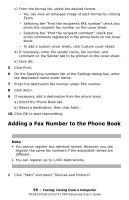Oki CX2731MFP MC361, MC561, CX2731MFP Advanced User's Guide - Page 59
Adding a Fax Number to the Phone Book
 |
View all Oki CX2731MFP manuals
Add to My Manuals
Save this manual to your list of manuals |
Page 59 highlights
c) From the format list, select the desired format. - You can view an enlarged image of each format by clicking Zoom. - Selecting the "Print the recipient's FAX number" check box prints the recipient fax number on the cover sheet. - Selecting the "Print the recipient comment" check box prints comments registered in the phone book on the cover sheet. - To add a custom cover sheet, click Custom cover sheet. d) If necessary, enter the sender name, fax number, and comment on the Sender tab to be printed on the cover sheet. e) Click OK. 5 Click Print. 6 On the Specifying numbers tab of the Settings dialog box, enter the destination name under Name. 7 Enter the destination fax number under FAX number. 8 Click Add

59
– Faxing:
Faxing from a Computer
MC361/MC561/CX2731 MFP Advanced User’s Guide
c) From the format list, select the desired format.
-
You can view an enlarged image of each format by clicking
Zoom.
-
Selecting the “Print the recipient’s FAX number” check box
prints the recipient fax number on the cover sheet.
-
Selecting the “Print the recipient comment” check box
prints comments registered in the phone book on the cover
sheet.
-
To add a custom cover sheet, click Custom cover sheet.
d) If necessary, enter the sender name, fax number, and
comment on the Sender tab to be printed on the cover sheet.
e) Click OK.
5
Click Print.
6
On the Specifying numbers tab of the Settings dialog box, enter
the destination name under Name.
7
Enter the destination fax number under FAX number.
8
Click Add<.
9
If necessary, add a destination from the phone book:
a) Select the Phone Book tab.
b) Select a destination, then click Add<,
10
Click OK to start transmitting.
Adding a Fax Number to the Phone Book
Note
•
You cannot register two identical names. However, you can
register the same fax numbers if the associated names are
different.
•
You can register up to 1,000 destinations.
1
Click “Start” and select “Devices and Printers”.