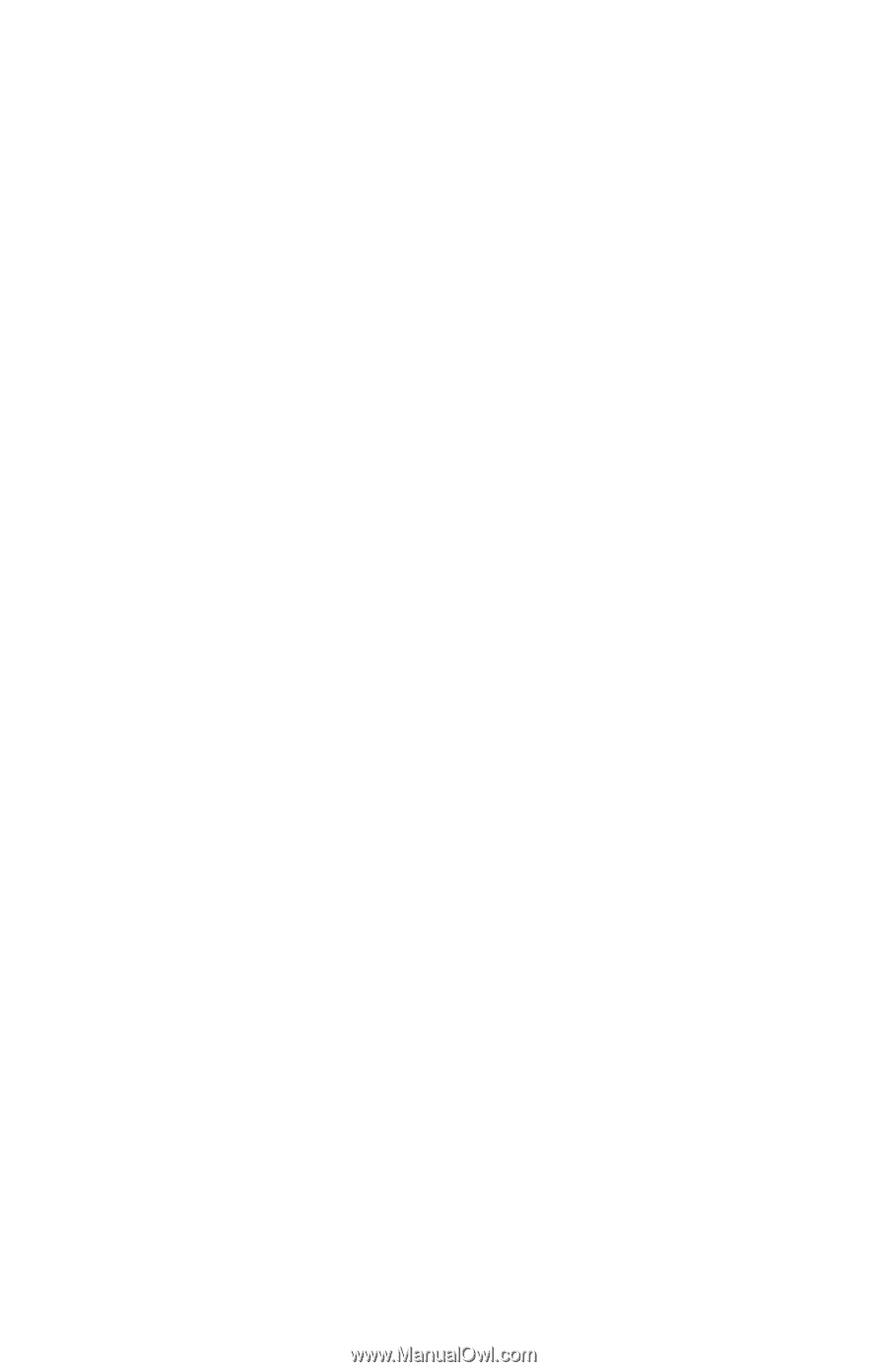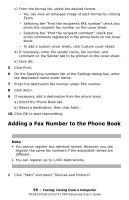Oki CX2731MFP MC361, MC561, CX2731MFP Advanced User's Guide - Page 61
Sending a Fax to a Group, Canceling a Fax Job from a Computer
 |
View all Oki CX2731MFP manuals
Add to My Manuals
Save this manual to your list of manuals |
Page 61 highlights
a) Click New (FAX number). b) In the New (FAX number) dialog box, enter a destination name under Name. c) Enter a destination fax number under FAX number. d) Enter any comments you wish under Comment. e) Click OK. 9 Click [OK] to save. On the left column of the Phone book] dialog box, a new group is added. When you select a group, the fax numbers registered in the group are shown on the right column of the dialog box. 10 Click OK in the Confirmation window. 11 Select Exit from the Fax Number menu. Sending a Fax to a Group By using a group, you can specify multiple destinations in one operation. 1 Open the file you want to fax. 2 From the File menu, select Print. 3 From Select Printer, select OKI MC561 (FAX), then click Print. 4 On the Selecting Recipients dialog box, select the Phone book tab. 5 Select a group from the right column, then click Add