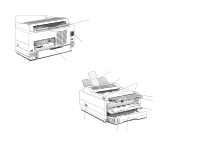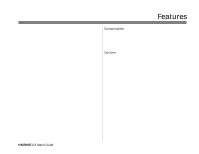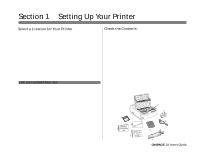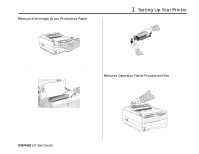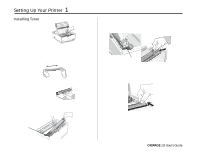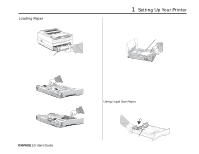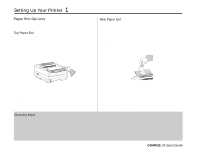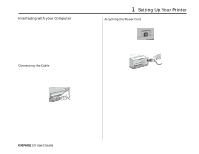Oki OKIPAGE10i Users' Guide for the OKIPAGE10i - Page 13
Setting Up Your Printer
 |
View all Oki OKIPAGE10i manuals
Add to My Manuals
Save this manual to your list of manuals |
Page 13 highlights
Remove the Image Drum Protective Paper 1. Press the cover release buttons and lift the cover. READY MAN FEED ATTENTION DATA LETTER LEGAL A4 OTHER ENV 1 Setting Up Your Printer 3. Remove the protective paper from the image drum. 2. Lift out the image drum cartridge. Do not touch the drum's green surface. 4. Reinstall the image drum cartridge into the printer. Remove Operator Panel Protective Film Lift up the corner and peel the protective plastic film from the control panel. ¶ Only the Okipage 10i Type 5 Series Image Drum will fit in this unit (Part# 40433305) READY MAN FEED ATTENTION DATA LETTER LEGAL A4 OTHER ENV OKIPAGE 10i User's Guide 3 °

OKIPAGE
10i
User’s Guide
3
1
Setting Up Your Printer
Remove the Image Drum Protective Paper
1.
Press the cover release buttons and lift the cover.
2.
Lift out the image drum cartridge.
Do not touch the drum’s
green surface
.
Only the Okipage 10i Type 5 Series Image Drum will fit in this
unit (Part# 40433305)
3.
Remove the protective paper from the image drum.
4.
Reinstall the image drum cartridge into the printer.
Remove Operator Panel Protective Film
Lift up the corner and peel the protective plastic film from the control
panel.