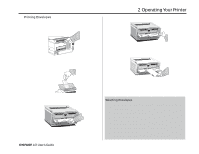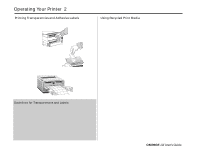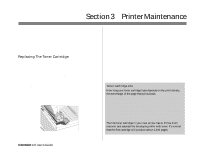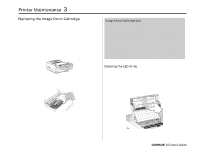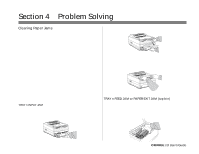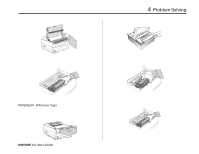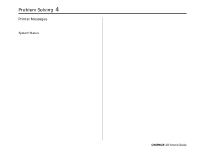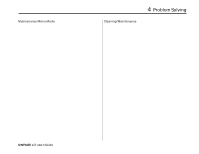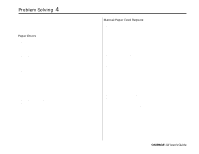Oki OKIPAGE10i Users' Guide for the OKIPAGE10i - Page 42
Problem Solving
 |
View all Oki OKIPAGE10i manuals
Add to My Manuals
Save this manual to your list of manuals |
Page 42 highlights
Section 4 ² Problem Solving Clearing Paper Jams To reduce paper jams: • Do not fill tray above Paper Full mark. • Use only recommended paper weight - Tray: 16 to 28 lb. (60 to 105 g/m2) - Manual feed: 16 to 32 lb (60 to 120.5 g/m2) • Do not open the cover, or remove the paper tray during a print job. • Do not switch paper exit paths while printing. • Use paper that is smooth and of high quality. • Store paper in its ream wrapper until you are ready to use it, and keep it away from moisture or other conditions that can cause it to wrinkle or curl. • Avoid printing on both sides of the paper for more than a few pages, or preprinted documents that have been in a photocopier. • Try paper before you buy in quantity. 2. Remove the sheet that did not feed. 3. Check the remaining sheets to make sure they're not wrinkled or stuck together. Replace the tray. 4. Open and close the cover to clear the display message. READY MAN FEED ATTENTION DATA LETTER LEGAL A4 OTHER ENV If a paper jam message displays, remove the jam using the instructions that follow. TRAY n INPUT JAM ¶ "n" indicates the tray in which the jam occurred 1. Slide the paper tray out of the printer. TRAY n FEED JAM or PAPER EXIT JAM (top bin) displays when paper exits to the top bin 1. Open the cover. Lift out the image drum. Be careful: the fuser unit at the back of the printer is hot! ¯32 OKIPAGE 10i User's Guide