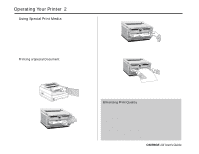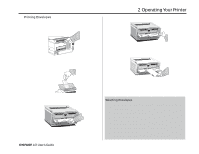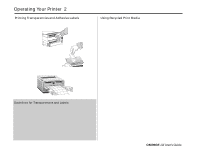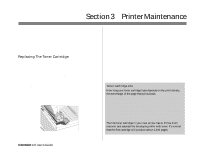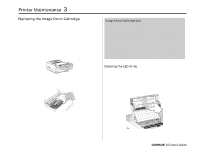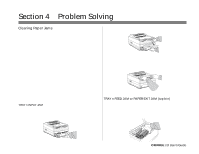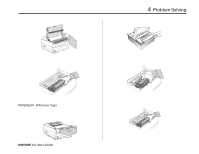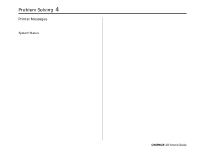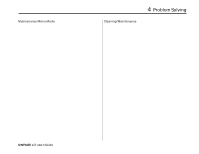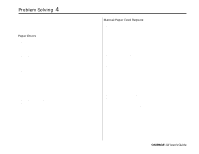Oki OKIPAGE10i Users' Guide for the OKIPAGE10i - Page 41
Printing a Cleaning
 |
View all Oki OKIPAGE10i manuals
Add to My Manuals
Save this manual to your list of manuals |
Page 41 highlights
3 Printer Maintenance Printing a Cleaning Page The cleaning page process removes residual impurities from printing surfaces. Printing a cleaning page helps reduce print quality problems, such as repeated marks, blotches, and shaded areas. Fron the status monitor: 1. Click the Operator Panel button on the status monitor Controls tab. From the front operator panel: 1. Press ON-LINE to set the printer off-line. 2. Pressᮤ/Recover and ᮣ/Reset simultaneously and hold for 2 seconds. CLEANING, MANUAL LETTER REQUEST displays. 3. Pull down the manual feed tray and insert a clean sheet of 8 1/2" x 11" paper. The print rollers will grip the paper and PRINT CLEANING displays. 2. Click the Test Printing tab. 4. The cleaning page prints, then OFF-LINE displays. 5. Press ON-LINE to enter online mode. 3. Click the Print Cleaning Page button. Follow the on-screen instructions. OKIPAGE 10i User's Guide 31 °