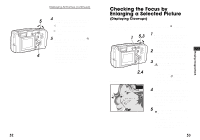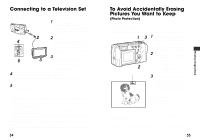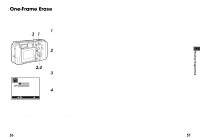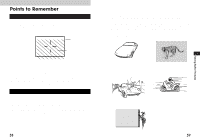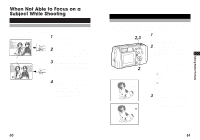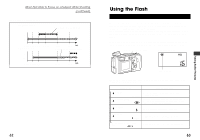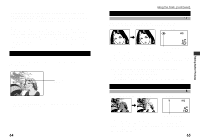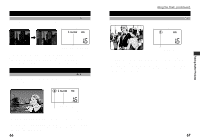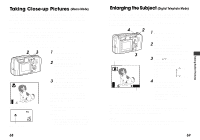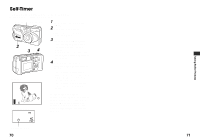Olympus D-490 D-490 Zoom Instruction Manual (2.6 MB) - Page 31
When Not Able to Focus on a, Subject While Shooting
 |
UPC - 050332130517
View all Olympus D-490 manuals
Add to My Manuals
Save this manual to your list of manuals |
Page 31 highlights
When Not Able to Focus on a Subject While Shooting Focus on the Subject in Advance Focus Lock If your main subject is not centered inside the autofocus mark, use the focus lock feature explained below: Viewfinder Shutter release button 1 Open the lens barrier. • The camera turns on in shooting mode. 2 Look through the viewfinder Half-press and position your subject(s) inside the autofocus mark. Autofocus mark 3 Half-press the shutter release button so the green lamp next to the viewfinder lights up. Full-press • The subject is now in focus and exposure is set. 4 Keep the shutter release button half-pressed while you reposition your subject(s) within the picture frame. Then full-press the shutter release button. Using Fixed Focus Quick Focus Use the quick focus when you are not able to get the desired results with autofocus. This feature disables autofocusing and lets you set the focus to either "Close" (8 ft) or "Distant" (∞). 2,3 1 Open the lens barrier. • The camera turns on in shooting mode. 2 Half-press the shutter release button while pressing the arrow pad as described below. 4 • Be sure to keep pressing the arrow pad until the shutter release button is half-pressed. Taking Better Pictures Monitor 2 2.5m/8ft Set the quick focus button to "Close" (8ft). ¨̃ button Set the quick focus button to "Distant button The setting will be indicated on the monitor when it is on. 3 Full press the shutter release button. • Quick focus is automatically cancelled after the picture is taken. 60 61