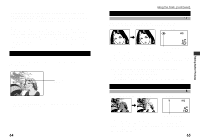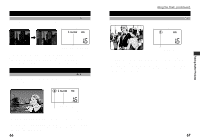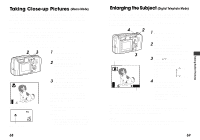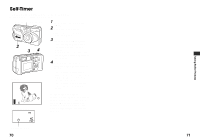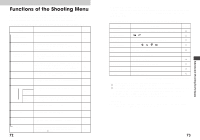Olympus D-490 D-490 Zoom Instruction Manual (2.6 MB) - Page 38
Using the Shooting Menu
 |
UPC - 050332130517
View all Olympus D-490 manuals
Add to My Manuals
Save this manual to your list of manuals |
Page 38 highlights
Using the Shooting Menu 1 This is the first of two pages Slide the lens barrier open until it clicks. 3 [1 / 2 ] • This turns power on in shooting mode. [0 ] [ ESP ] [ HQ ] WB [AUTO] ISO [ AUTO] [ ] 2 Press the Menu button. • The shooting menu will be displayed on the monitor. At this point, you are able END CHANGE to check the current settings. Settings are displayed within the 2 3,4,5 brackets on the right side of the menu item name. 6,7 3 Press the arrow pad ̅ or ̃ to select [menu item]. (In the example in the diagram on the left figure, [menu item] will be white balance.) • The selected menu item turns green. 4 Press the arrow pad ୴. 5 WB AUTO • The setting details of the selected item will be displayed. 5 Press the arrow pad ̅ or ̃ to select [menu item]. BACK SET OK • In the example in the left figure, [setting] will be the overcast mark. The selected setting turns green. 74 7 [1 / 2 ] [0 ] [ ESP ] [ HQ ] WB [ ] ISO [ AUTO] [ ] END CHANGE 6 Press the OK button. • The setting will be changed and the initial screen of the menu is displayed. 7 Press the OK button after checking to see if the setting has been changed. • The setting will remain and the menu turns off. To cancel a setting change Press the Menu button instead of the OK button in step 6. Advanced Shooting Techniques Temporarily changing a setting to shoot pictures 5 To change the setting temporarily while shooting, follow the procedure below. Menu button 1 Follow steps 1 through 5. 2 Take the picture with the setting displayed in the menu. • The picture is taken with the setting currently selected in the menu. 3 Press the Menu button. • The changed setting returns to the default setting and the shooting menu turns off. Some settings return to the default when the power is turned off. Depending on the selected item, some will return to the default and others will be saved in the current setting. 75