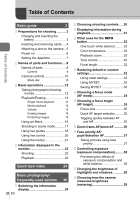Olympus E-PL2 E-PL2 Instruction Manual (English) - Page 31
Displaying information during playback, Basic photography/frequently-used options
 |
View all Olympus E-PL2 manuals
Add to My Manuals
Save this manual to your list of manuals |
Page 31 highlights
Displaying information during playback The INFO button can be used to choose the information displayed during playback. INFO INFO 12:30 [4032x3024,1/8] 4:3 L N 100-0015 15 250 F5.6 +2.0 45mm ±0.0 ISO 100 WBAUTO A±0 G±0 NATURAL 4:3 L N 100-0015 15 INFO Image only* Simplified display (P. 23) Overall display (P. 23) INFO 1 x10 INFO INFO Basic photography/frequently-used options 15 16 Light box display* SHADOW HILIGHT 15 Highlight & Shadow display* 15 Histogram display* * Can be displayed using [G/INFO SETTINGS]. g "Custom menu" (P. 78) Histogram display Display a histogram showing the distribution of brightness in the image. The horizontal axis gives the brightness, the vertical axis the number of pixels of each brightness in the image. Areas above the upper limit at shooting are displayed in red, those below the lower limit in blue, and the area metered using spot metering in green. Highlight & Shadow display Areas above the upper limit of brightness for the image are shown in red, those below the lower limit in blue. [HISTOGRAM SETTINGS]: g "Custom menu" (P. 78) Light box display Compare two images side-by-side. Press Q to select the image on the opposite side of the display. In addition to adjusting settings using [G/INFO SETTINGS] in the custom menus, you will also have to select [mode2] for [q CLOSE UP MODE]. g "Custom menu" (P. 78) • The base image is displayed on the right. Use HI to select an image and press Q to move the image to the left. The image to be compared to the image on the left can be selected on the right. To choose a different base image, highlight the right frame and press Q. • Press U to zoom in on the current image. You can zoom in or out by pressing INFO and using FG. • Use FGHI to view other areas of the picture. The image displayed changes each time the U button is pressed. U U U 2x INFO 53 54 2x INFO 53 54 2x 53 54 EN 31