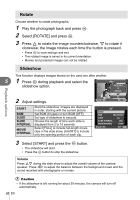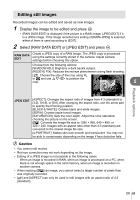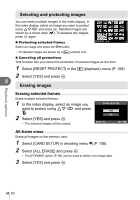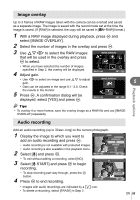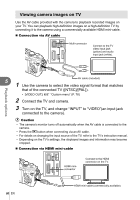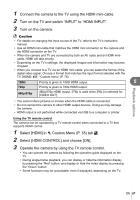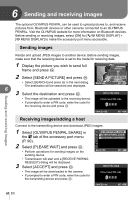Olympus E-PL2 E-PL2 Instruction Manual (English) - Page 63
Editing still images, Display the image to be edited and press - screen size
 |
View all Olympus E-PL2 manuals
Add to My Manuals
Save this manual to your list of manuals |
Page 63 highlights
Editing still images Recorded images can be edited and saved as new images. 1 Display the image to be edited and press Q. • [RAW DATA EDIT] is displayed if the picture is a RAW image, [JPEG EDIT] if it is a JPEG image. If the image recorded at a setting of [RAW+JPEG] is selected, either of them is used according to [EDIT]. 2 Select [RAW DATA EDIT] or [JPEG EDIT] and press Q. RAW DATA EDIT Create a JPEG copy of a RAW image. The JPEG copy is processed using the settings currently stored in the camera. Adjust camera settings before choosing this option. Choose from the following options: [SHADOW ADJ]: Brightens a dark backlit subject. [REDEYE FIX]: Reduces the red-eye phenomenon during flash shooting. [P]: Choose the size of the crop using U or G and use FGHI to position the crop. 5 Playback options JPEG EDIT SET [ASPECT]: Changes the aspect ratio of images from 4:3 (standard) to [3:2], [16:9], or [6:6]. After changing the aspect ratio, use the arrow pad to specify the trimming position. [BLACK & WHITE]: Creates black and white images. [SEPIA]: Creates sepia-toned images. [SATURATION]: Sets the color depth. Adjust the color saturation checking the picture on the screen. [Q]: Converts the image file size to 1280 × 960, 640 × 480, or 320 × 240. Images with an aspect ratio other than 4:3 (standard) are converted to the closest image file size. [e-PORTRAIT]: Makes skin look smooth and translucent. You may not be able to compensate depending on the image if face detection fails. # Caution • You cannot edit movies. • Red-eye correction may not work depending on the image. • Editing of a JPEG image is not possible in the following cases: When an image is recorded in RAW, when an image is processed on a PC, when there is not enough space in the card memory, when an image is recorded on another camera. • When resizing ([Q]) an image, you cannot select a larger number of pixels than was originally recorded. • [P] and [ASPECT] can only be used to edit images with an aspect ratio of 4:3 (standard). EN 63