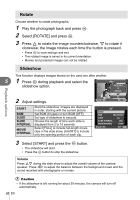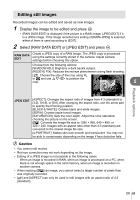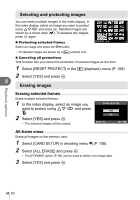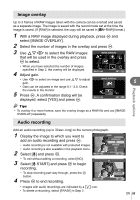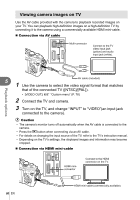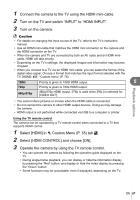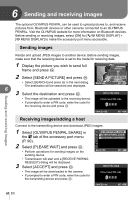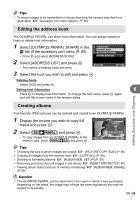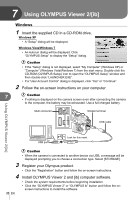Olympus E-PL2 E-PL2 Instruction Manual (English) - Page 65
Image overlay, Audio recording, select [IMAGE OVERLAY].
 |
View all Olympus E-PL2 manuals
Add to My Manuals
Save this manual to your list of manuals |
Page 65 highlights
Image overlay Up to 3 frames of RAW images taken with the camera can be overlaid and saved as a separate image. The image is saved with the record mode set at the time the image is saved. (If [RAW] is selected, the copy will be saved in [YN+RAW] format.) 1 With a RAW image displayed during playback, press Q and select [IMAGE OVERLAY]. 2 Select the number of images in the overlay and press Q. 3 Use FGHI to select the RAW images that will be used in the overlay and press Q to select. • When you have selected the number of images specified in Step 2, the overlay will be displayed. 4 Adjust gain. IMAGE OVERLAY RAW RAW RAW RAW RAW BACK RAW RAW SET • Use HI to select an image and use FG to adjust gain. IMAGE OVERLAY 5 • Gain can be adjusted in the range 0.1 - 2.0. Check the results in the monitor. 5 Press Q. A confirmation dialog will be displayed; select [YES] and press Q. x0.3 x0.3 x0.1 BACK SET % Tips • To overlay 4 or more frames, save the overlay image as a RAW file and use [IMAGE OVERLAY] repeatedly. Playback options Audio recording Add an audio recording (up to 30 sec. long) to the current photograph. 1 Display the image to which you want to add an audio recording and press Q. • Audio recording is not available with protected images. • Audio recording is also available in the playback menu. 2 Select [R] and press Q. BACK JPEG JPEG EDIT R ROTATE m < SET • To exit without adding a recording, select [NO]. 3 Select [R START] and press Q to begin recording. • To stop recording part-way through, press the Q button. 4 Press Q to end recording. BACK R NO R START ERASE SET • Images with audio recordings are indicated by a H icon. • To delete a recording, select [ERASE] in Step 2. EN 65