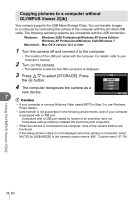Olympus E-PL2 E-PL2 Instruction Manual (English) - Page 77
Camera setup, Setup Menu
 |
View all Olympus E-PL2 manuals
Add to My Manuals
Save this manual to your list of manuals |
Page 77 highlights
9 Camera setup Setup Menu Use the Setup Menu to set the basic camera functions. For details on using the menu lists, see "Using the menus" (P. 21). X W s ENG. j±0 k±0 REC VIEW c/# MENU DISPLAY FIRMWARE 5SEC BACK SET Option Description g X (Date/ Set the camera clock. time setting) 7 W You can change the language used for the on-screen display (Changing and error messages from ENGLISH to another language. the display - language) s (Monitor You can adjust the brightness and brightness color temperature of the monitor. adjustment) Color temperature adjustment will affect only the LCD monitor display s -5 +2 during playback. Use HI to switch between j (color temperature) and k BACK (brightness), and use FG to adjust the value between [+7] - [-7]. SET - 9 Camera setup For information on adjusting the brightness and color temperature of the electronic view finder, see [EVF ADJUST]. g "Accessory port menu options" (P. 90) REC VIEW Choose whether pictures are displayed immediately after shooting and for how long. This is useful for making a brief check of the picture you have just taken. Pressing the shutter button halfway while checking the picture lets you resume shooting immediately. [1SEC] - [20SEC]: Selects the number of seconds to display each picture. Can be set in units of 1 - second. [OFF]: [AUTOq]: The picture being recorded to the card is not displayed. Displays the image being recorded, and then switches to playback mode. This is useful for erasing a picture after checking it. c/# MENU Choose whether to display the custom menus or accessory 78, DISPLAY port menu. 90 FIRMWARE Your product's firmware version will be displayed. When you make inquiries about your camera or accessories or when you want to download software, you will need to state which - version of each of the products you are using. EN 77