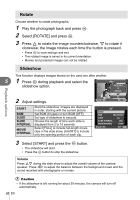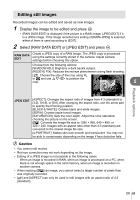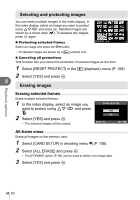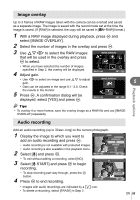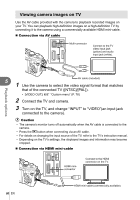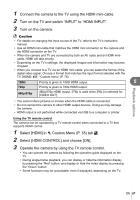Olympus E-PL2 E-PL2 Instruction Manual (English) - Page 62
Rotate, Slideshow, Volume
 |
View all Olympus E-PL2 manuals
Add to My Manuals
Save this manual to your list of manuals |
Page 62 highlights
Rotate Choose whether to rotate photographs. 1 Play the photograph back and press Q. 2 Select [ROTATE] and press Q. 3 Press F to rotate the image counterclockwise, G to rotate it clockwise; the image rotates each time the button is pressed. • Press Q to save settings and exit. • The rotated image is saved in its current orientation. • Movies and protected images can not be rotated. Playback options Slideshow This function displays images stored on the card one after another. 1 5 Press Q during playback and select the JPEG slideshow option. JPEG EDIT R ROTATE m < 2 Adjust settings. BACK SET START BGM SLIDE SLIDE INTERVAL MOVIE INTERVAL Start the slideshow. Images are displayed in order, starting with the current picture. Set BGM (6 types) or turn BGM [OFF]. Set type of slideshow to execute. Choose the length of time each slide is displayed from 2 to 10 seconds. Select [FULL] to include full-length movie clips in the slide show, [SHORT] to include only the opening portion of each clip. m START BGM MELANCHOLY SLIDE ALL SLIDE INTERVAL 3SEC MOVIE INTERVAL SHORT BACK SET 3 Select [START] and press the Q button. • The slideshow will start. • Press the Q button to stop the slideshow. Volume Press FG during the slide show to adjust the overall volume of the camera speaker. Press HI to adjust the balance between the background music and the sound recorded with photographs or movies. # Caution • If the slideshow is left running for about 30 minutes, the camera will turn off automatically. 62 EN