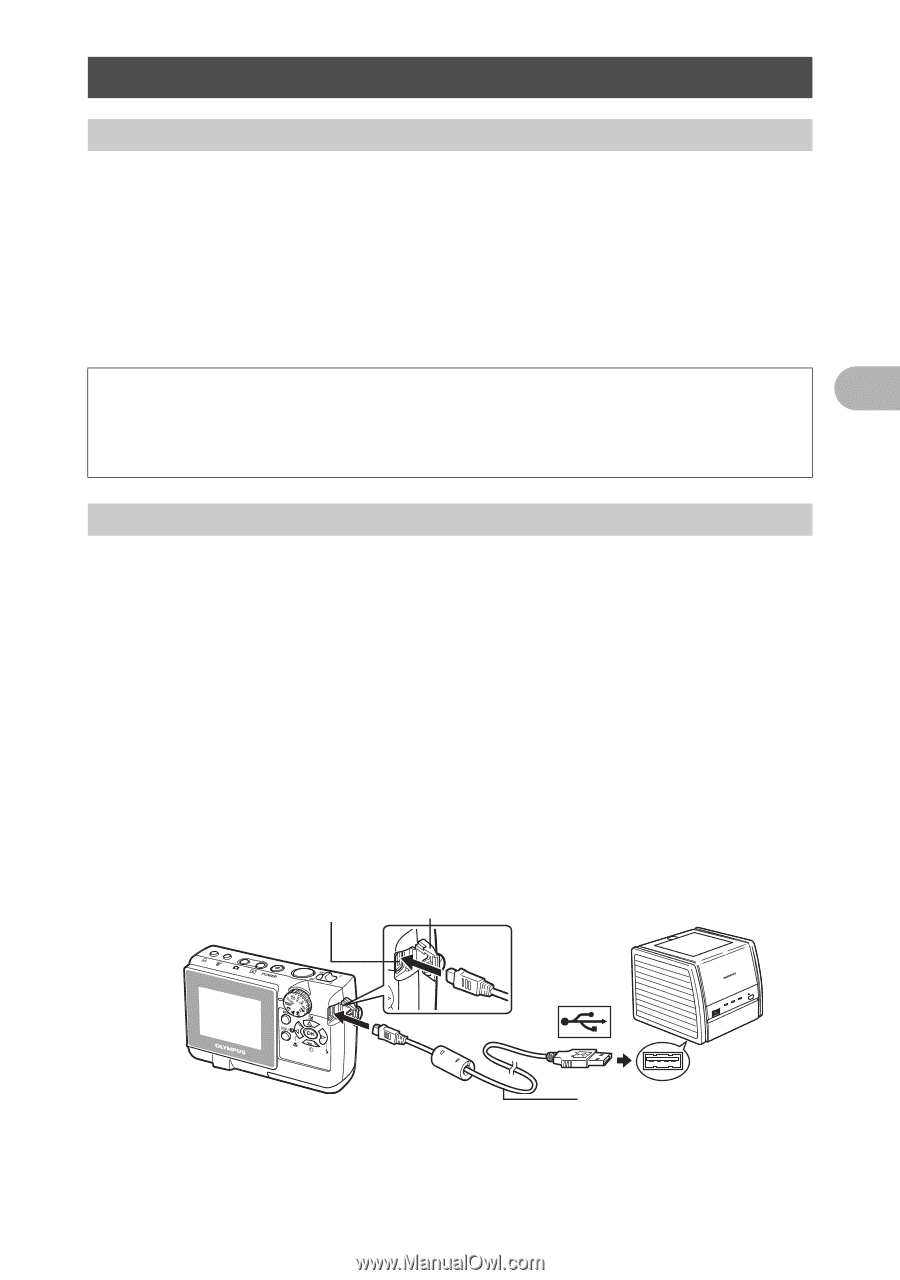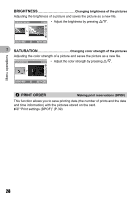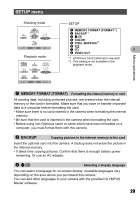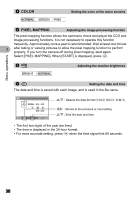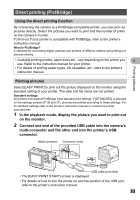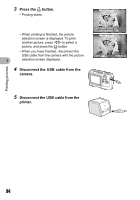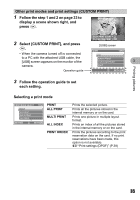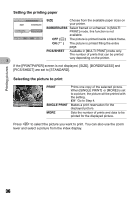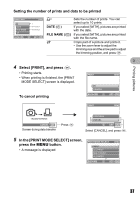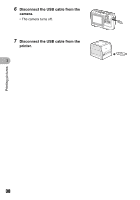Olympus FE 140 FE-140 Advanced Manual (English) - Page 33
Direct printing (PictBridge), Using the direct printing function, Printing pictures - usb
 |
UPC - 050332157910
View all Olympus FE 140 manuals
Add to My Manuals
Save this manual to your list of manuals |
Page 33 highlights
Printing pictures Direct printing (PictBridge) Using the direct printing function By connecting the camera to a PictBridge-compatible printer, you can print out pictures directly. Select the pictures you want to print and the number of prints on the camera's monitor. To find out if your printer is compatible with PictBridge, refer to the printer's instruction manual. What is PictBridge? A standard for connecting digital cameras and printers of different makers and printing out pictures directly. • Available printing modes, paper sizes etc., vary depending on the printer you 3 use. Refer to the instruction manual for your printer. • For details of printing paper types, ink cassettes, etc., refer to the printer's instruction manual. Printing pictures Select [EASY PRINT] to print out the picture displayed on the monitor using the standard setting of your printer. The date and file name are not printed. Standard settings All printers that support PictBridge have standard print settings. If [STANDARD] is selected on the settings screens (P.36 and 37), pictures are printed according to these settings. For its standard settings refer to the printer's instruction manual or contact the printer manufacturer. 1 In the playback mode, display the picture you want to print out on the monitor. 2 Connect one end of the provided USB cable into the camera's multi-connector and the other end into the printer's USB connector. Multi-connector Connector cover USB cable (provided) • The [EASY PRINT START] screen is displayed. • For details of how to turn the printer on and the position of the USB port, refer to the printer's instruction manual. 33