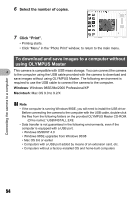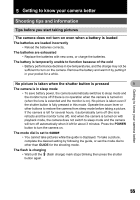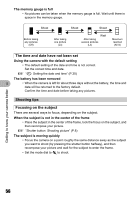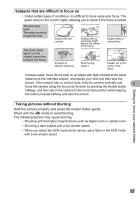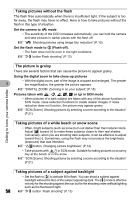Olympus FE 140 FE-140 Advanced Manual (English) - Page 53
Printing pictures, Click Print Images at Home
 |
UPC - 050332157910
View all Olympus FE 140 manuals
Add to My Manuals
Save this manual to your list of manuals |
Page 53 highlights
Connecting the camera to a computer Printing pictures Pictures can be printed from the photo, index, postcard and calendar menus. The explanation below uses the photo menu. 1 Click "Print Images at Home" on the OLYMPUS Master main menu. • The print menu is displayed. 2 Click "Photo" . • The "Photo Print" window is displayed. 3 Click "Settings" in the "Photo Print" 4 window. • The printer settings screen is displayed. Make the necessary printer settings. 4 Select a layout and size. • To print the date and time with your image, check the box next to "Print Date", and select between "Date" and "Date & Time". 5 Select the thumbnail image that you want to print and click "Add". • A preview of the selected image is displayed on the layout. 53

53
Connecting the camera to a computer
4
Pictures can be printed from the photo, index, postcard and calendar menus. The
explanation below uses the photo menu.
1
Click “Print Images at Home”
on the OLYMPUS Master main
menu.
• The print menu is displayed.
2
Click “Photo”
.
• The “Photo Print” window is displayed.
3
Click “Settings” in the “Photo Print”
window.
• The printer settings screen is displayed.
Make the necessary printer settings.
4
Select a layout and size.
• To print the date and time with your image,
check the box next to “Print Date”, and select
between “Date” and “Date & Time”.
5
Select the thumbnail image that you
want to print and click “Add”.
•
A preview of the selected image is displayed
on the layout.
Printing pictures