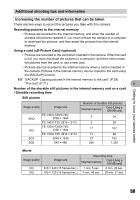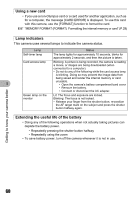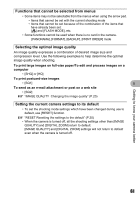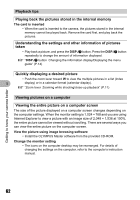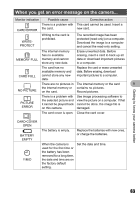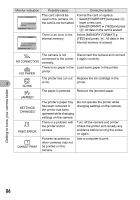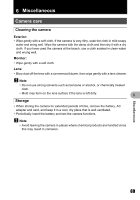Olympus FE 140 FE-140 Advanced Manual (English) - Page 64
Select [POWER OFF] and press, Select [MEMORY FORMAT]
 |
UPC - 050332157910
View all Olympus FE 140 manuals
Add to My Manuals
Save this manual to your list of manuals |
Page 64 highlights
Monitor indication Possible cause Corrective action CARD SETUP POWER OFF FORMAT SET OK This card cannot be Format the card or replace. used in this camera. Or, • Select [POWER OFF] and press F. the card is not formatted. Insert a new card. • Select [FORMAT] [YES] and press F. All data on the card is erased. MEMORY SETUP POWER OFF MEMORY FORMAT SET OK There is an error in the internal memory. Select [MEMORY FORMAT] [YES] and press F. All data in the internal memory is erased. The camera is not Disconnect the camera and connect connected to the printer it again correctly. NO CONNECTION correctly. NO PAPER There is no paper in the Load some paper in the printer. printer. The printer has run out Replace the ink cartridge in the 5 of ink. NO INK printer. The paper is jammed. Remove the jammed paper. JAMMED SETTINGS CHANGED PRINT ERROR r CANNOT PRINT The printer's paper tray has been removed or the printer has been operated while changing settings on the camera. There is a problem with the printer and/or camera. Pictures recorded on other cameras may not be printed on this camera. Do not operate the printer while changing settings on the camera. Turn off the camera and printer. Check the printer and remedy any problems before turning the power on again. Use a computer to print. Getting to know your camera better 64