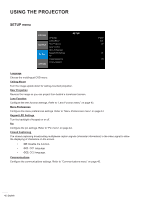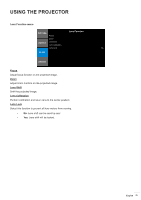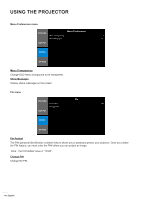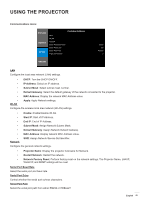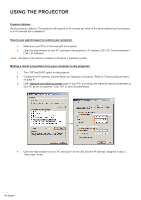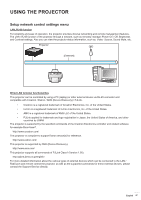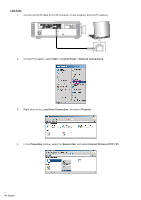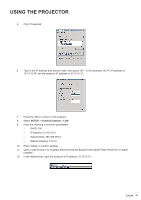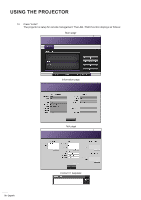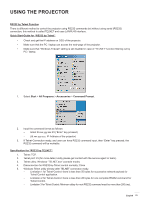Optoma WU1500 User manual - Page 46
How to use web browser to control your projector
 |
View all Optoma WU1500 manuals
Add to My Manuals
Save this manual to your list of manuals |
Page 46 highlights
USING THE PROJECTOR Projector Address Set the projector address. The projector will respond to IR remotes set either at the same address as the projector or to IR remotes set to address 0. How to use web browser to control your projector 1. Make sure your PC is in the area with the projector. 2. Open the web browser in your PC and type in the projector's IP address ("SETUP: Communications > LAN > IP Address"). Note: The steps in this section is based on Windows 7 operating system. Making a direct connection from your computer to the projector* 1. Turn "Off" the DHCP option on the projector. 2. Configure the IP address, Subnet Mask, and Gateway on projector. Refer to "Communications menu" on page 41. 3. Open Network and Sharing Center page on your PC, and assign the identical network parameters to your PC as set on projector. Click "OK" to save the parameters. 4. Open the web browser on your PC and type in to the URL field the IP address, assigned in step 3. Then press "Enter". 46 English