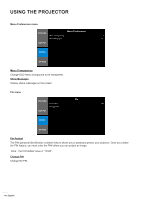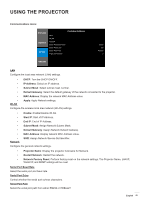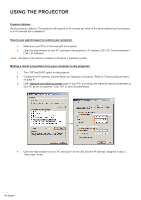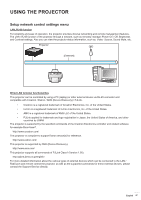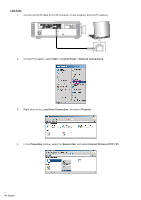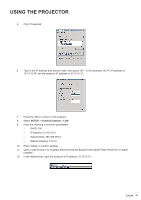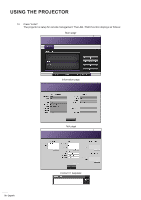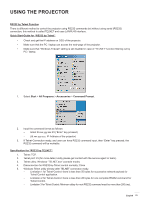Optoma WU1500 User manual - Page 49
SETUP, Communications, Subnet Mask: 255.255.255.0
 |
View all Optoma WU1500 manuals
Add to My Manuals
Save this manual to your list of manuals |
Page 49 highlights
USING THE PROJECTOR 5. Click "Properties". 6. Type in the IP address and Subnet mask, then press "OK". In this example, the PC IP address is 10.10.10.99, and the projector IP address is 10.10.10.10. 7. Press the "Menu" button on the projector. 8. Select SETUP > Communications > LAN. 9. Enter the following connection parameters: ±± DHCP: Off ±± IP Address: 10.10.10.10 ±± Subnet Mask: 255.255.255.0 ±± Default Gateway: 0.0.0.0 10. Press "Apply" to confirm settings. 11. Open a web browser, for example Microsoft Internet Explorer with Adobe Flash Player 9.0 or higher installed. 12. In the Address bar, input the projector's IP address: 10.10.10.10. English 49

English
49
USING THE PROJECTOR
5.
Click “Properties”.
6.
Type in the IP address and Subnet mask, then press “OK”. In this example, the PC IP address is
10.10.10.99, and the projector IP address is 10.10.10.10.
7.
Press the “Menu” button on the projector.
8.
Select
SETUP
>
Communications
>
LAN
.
9.
Enter the following connection parameters:
±
DHCP: Off
±
IP Address: 10.10.10.10
±
Subnet Mask: 255.255.255.0
±
Default Gateway: 0.0.0.0
10.
Press “Apply” to confirm settings.
11.
Open a web browser, for example Microsoft Internet Explorer with Adobe Flash Player 9.0 or higher
installed.
12.
In the Address bar, input the projector’s IP address: 10.10.10.10.