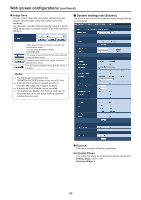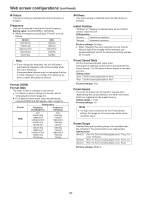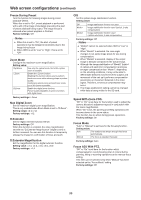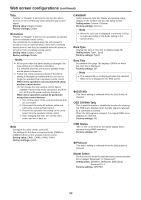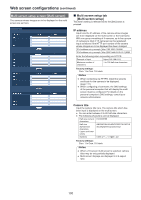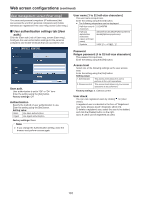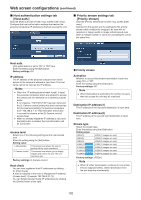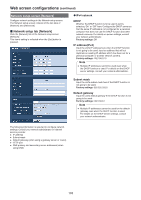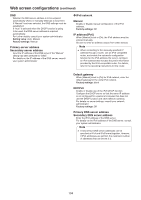Panasonic AW-HE42 Operating Instructions - Page 101
User management screen [User mng.]
 |
View all Panasonic AW-HE42 manuals
Add to My Manuals
Save this manual to your list of manuals |
Page 101 highlights
Web screen configurations (continued) User management screen [User mng.] The users and personal computers (IP addresses) that can access the unit from personal computers and mobile terminals are registered in the User mng. screen [User mng.]. „„User authentication settings tab [User auth.] Click the [User auth.] tab of User mng. screen [User mng.]. Configure the user authorization settings for the personal computers and mobile terminals that can access the unit. User name [1 to 32 half-size characters] The user name is input here. Enter the setting using the [Set] button. ●● The following characters can be displayed. Half-size numeric 0123456789 characters Half-size alphabetical characters (upper and lower cases) ABCDEFGHIJKLMNOPQRSTUVWXYZ abcdefghijklmnopqrstuvwxyz Symbols User auth. User authorization is set to "Off" or "On" here. Enter the setting using the [Set] button. Factory settings: Off Authentication Specify the method of user authentication to use. Enter the setting using the [Set] button. Setting value: Basic Use basic authentication. Digest Use digest authentication. Factory settings: Basic Note ●● If you change the Authentication setting, close the browser and perform access again. Password Retype password [4 to 32 half-size characters] The password is input here. Enter the setting using the [Set] button. Access level Select one of the following settings as the user access level. Enter the setting using the [Set] button. Setting value: 1. Administrator This access level allows the user to perform all the unit's operations. 2. Camera control This access level allows only Live screen operations to be performed. Factory settings: 2. Camera control User check You can view registered users by clicking for [User check]. A registered user is indicated in the form of "Registered user name [Access level]". (Example: admin [1]) To delete a registered user, select the user to be deleted, and click the [Delete] button on the right. Up to 9 users can be registered as users. 101