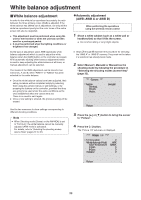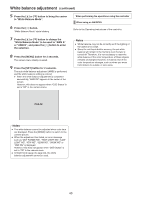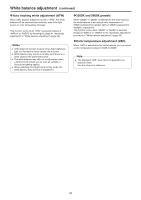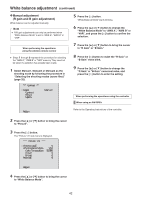Panasonic AW-HE42 Operating Instructions - Page 44
Basic setup operations, Wireless remote control operations, When performing the operations using
 |
View all Panasonic AW-HE42 manuals
Add to My Manuals
Save this manual to your list of manuals |
Page 44 highlights
Basic setup operations Camera menus are displayed on the monitor when the unit's settings are to be selected. The monitor is connected to the video signal output connector. The basic camera menu operations involve displaying sub‑menus from the Top Menu items, and selecting settings on the sub‑menus. Some sub‑menus have menu items for performing more detailed settings. The camera menu operations are conducted using the wireless remote control. Described below are the Basic setup operations for changing the camera menu item settings using the wireless remote control. ■■Wireless remote control operations Camera menu operation Wireless remote control Selecting a camera to Press the , , , operate or button. Displaying the Top Menu Press and hold the button for about 2 seconds. Selecting items Press the , , , or button. Displaying sub-menus Press the button. Returning to the previous menu Place the cursor on [Return], and press the button. Changing settings Place the cursor on the item you want to change, and press the button to make the setting value blink. Change the value using the , , , or button, and press the button to confirm. Canceling setting changes Press the button (hold for less than 2 seconds) while the setting value is blinking. Exiting camera menu Press and hold the button for operations about 2 seconds. ■■When performing the operations using the wireless remote control 1 Press the [CAM1], [CAM2], [CAM3] or [CAM4] button to select the unit which is to be operated. 2 Press the [MENU] button for 2 seconds. The Top Menu is displayed. 3 Press the [▲] or [▼] button to bring the cursor to the item to be selected. Each time the [▲] or [▼] button is pressed, the cursor moves. The cursor can be moved in the same way using the [◄] and [►] buttons. 4 Press the [○] button. The sub‑menu of the selected item is displayed. (Some sub‑menu items have a sub‑menu of their own.) 5 Press the [▲] or [▼] button to bring the cursor to the item to be set. Each time the [▲] or [▼] button is pressed, the cursor moves. The cursor can be moved in the same way using the [◄] and [►] buttons. With the cursor at the "Return" position, press the [○] button to return to the previous menu. 6 Press the [○] button. The value of the item to be set starts blinking. 7 Press the [▲] or [▼] button to change the setting. The setting can be changed in the same way using the [◄] and [►] buttons. 8 Press the [○] button. The value of the item to be set is entered, and it stops blinking. 9 After the setting has been completed, press the [MENU] button for 2 seconds. The camera menu display is exited. 44