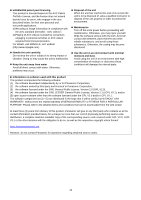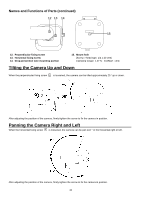Panasonic AW-UE4 Advanced Operating Instructions - Page 18
Network Settings, Use the Easy IP setup Software
 |
View all Panasonic AW-UE4 manuals
Add to My Manuals
Save this manual to your list of manuals |
Page 18 highlights
Network Settings Use the Easy IP setup Software to Establish the Unit's Settings The settings related to the unit's network can be established using the Easy IP Setup Software. You can obtain Easy IP Setup Software (EasyIPSetup.exe) by downloading it from the following website. https://pro-av.panasonic.net/ To establish the settings for a multiple number of units, the settings must be selected for each camera involved. If the settings cannot be established using the Easy IP Setup Software, select the settings separately for the unit and personal computer on the Network setup screen [Network] of the setting menu. [Note] If, after the network settings have been established, another device in the same network has the same IP address, the network operations will not be performed properly. Set the IP address in such a way that it does not duplicate an existing IP address. Do not establish network settings from a multiple number of Easy IP Setup Software programs at the same time for a single camera. The IP address settings may no longer be recognized as a result. To enhance the security of the Easy IP Setup Software, it will not be possible to make network settings for the target camera once about 20 minutes or more have elapsed after turning the power of the camera on. (When the [Easy IP Setup accommodate period] setting is [20min] ) The Easy IP Setup Software cannot be used from a different subnet via a router. Use Easy IP Setup Software ver. 4.25R00 or newer. 1. Start the Easy IP Setup Software. 2. Click the [Search] button. 3. Click the MAC address/IPv4 address of the camera to be set, and click the [Network Settings] button. [Note] When a DHCP server is being used, the IP address allocated to the unit can be checked by clicking the [Search] button of the Easy IP Setup Software. If the same IP address is used for any additional cameras, the numbers of the additional cameras will be displayed in the [IPv4 overlap] column of the cameras concerned. When the [Access Camera] button is clicked, the live screen of the selected camera is displayed. This unit supports an IPv4/IPv6 switching function. 18