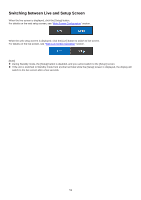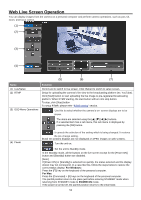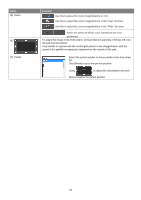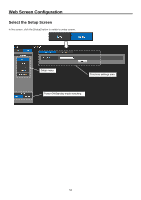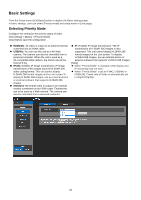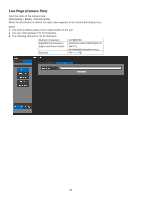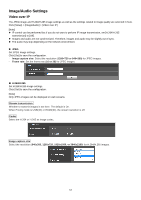Panasonic AW-UE4 Advanced Operating Instructions - Page 52
Web Live Screen Operation
 |
View all Panasonic AW-UE4 manuals
Add to My Manuals
Save this manual to your list of manuals |
Page 52 highlights
Web Live Screen Operation You can display images from the camera on a personal computer and perform camera operations, such as pan, tilt, zoom, and focus control. (1) (2) (3) (4) (5) (6) (7) Name (1) Live/Setup (2) RTMP (3) OSD Menu Operations Function Click [Live] to switch to live screen. Click [Setup] to switch to setup screen. Setup for uploading the camera's live view to the broadcasting platform (ex: YouTube). Click [Start] button to start uploading the live image to pre-registered broadcasting platform. When RTMP starting, the start button will turn into stop button. To stop, click [Stop] button To setup RTMP, please refer "RTMP setting" section. : Use this to select whether the camera's on- screen displays are to be shown. The items are selected using the buttons. : If a selected item has a sub menu, this sub menu is displayed by pressing the [OK] button. (4) Power : It cancels the selection of the setting which is being changed. It restores the pre-change setting. [Note] On-screens displays are not displayed on JPEG images on web screens. : Turn the unit on. : Set the unit to Standby mode. In the Standby mode, all the buttons on the live screen except for the [Power ON] button and [Standby] button are disabled. [Note] If [Power ON] or [Standby] is selected too quickly, the status selected and the display shown may not correspond. In a case like this, follow the steps below to restore the correct status display: For Windows: Press the [F5] key on the keyboard of the personal computer. For Mac: Press the [Command] + [R] keys on the keyboard of the personal computer. The pan/tilt position return to the place just before entering STANDBY mode when returning from STANDBY mode to POWER ON mode. If the power is turned off, the pan/tilt position returns to the initial state. 52