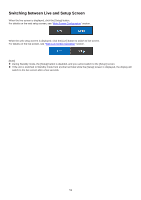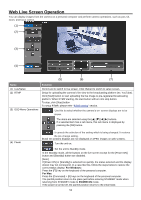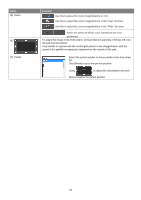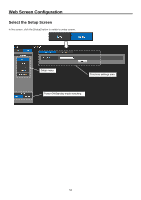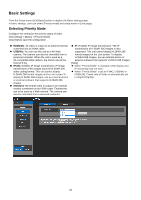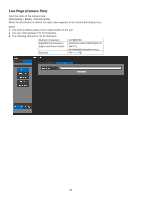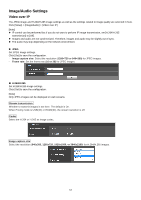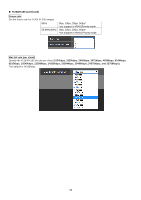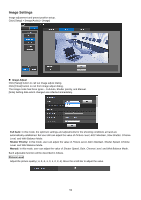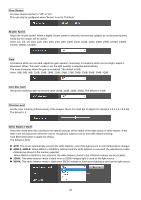Panasonic AW-UE4 Advanced Operating Instructions - Page 55
Basic Settings, Selecting Priority Mode
 |
View all Panasonic AW-UE4 manuals
Add to My Manuals
Save this manual to your list of manuals |
Page 55 highlights
Basic Settings From the Setup menu click [Basic] button to display the Basic settings page. In basic settings, user can select [Priority mode] and setup name of [Live page]. Selecting Priority Mode Configure the setting for the priority output of video. Click [Setup] > [Basic] > [Priority Mode] Click [Set] to save the configuration. HDMI(4K): 4K video is output to an external monitor connected via an HDMI cable. USB(4K): You can use this unit as a 4K Web camera. The camera can also be controlled from a personal computer. When the unit is used as a 4K-compatible Web camera, the frame rate will be fixed at 5 fps. IP(4K): Enables IP image transmission. IP image transmission of 4K images uses the H.264/H.265 video coding format. This unit cannot display H.264/H.265 format images on the Live screen.To display H.264/H.265 images, use an external device or external software that supports H.264/H.265 images. Standard: HD format video is output to an external monitor connected via an HDMI cable. Enables the unit to be used as a Web camera. The camera can also be controlled from a personal computer. IP: Enables IP image transmission. The IP transmission of H.264/H.265 images is also supported. This unit cannot display H.264/H.265 format images on the Live screen. To display H.264/H.265 images, use an external device or external software that supports H.264/H.265 images. [Note] When "Priority Mode" is changed, OSD display and IP streaming may not work. When "Priority Mode" is set to IP(4K), USB(4K) or HDMI(4K), Frame rate of Video is automatically set to 30p/29.97p/25p. 55