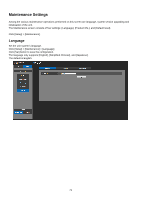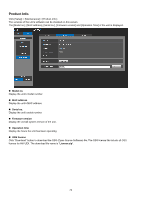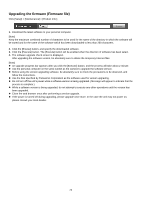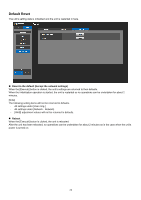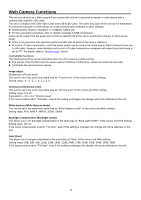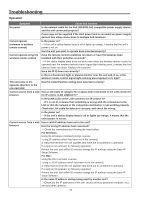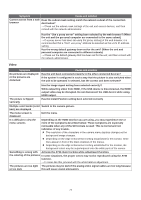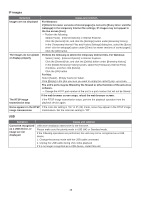Panasonic AW-UE4 Advanced Operating Instructions - Page 76
Troubleshooting, Operation
 |
View all Panasonic AW-UE4 manuals
Add to My Manuals
Save this manual to your list of manuals |
Page 76 highlights
Troubleshooting Operation Symptom Cause and solution No power Is the network cable for the PoE (IEEE802.3af) compatible power supply device and the unit connected properly? Power may not be supplied if the total power limit is exceeded on power supply devices that allow connections to multiple PoE terminals. Cannot operate (common to wireless remote control) Is the power on? → If the unit's status display lamp is off or lights up orange, it means that the unit's power is not on. Has the unit you want to operate been selected properly? Cannot operate using the wireless remote control Have the remote control's batteries run down or have the batteries been installed with their polarities reversed? → If the status display lamp does not blink even when the wireless remote control is operated near the wireless remote control signal light-sensing area, it means that the batteries have run down. Replace the batteries. Have the IR ID been set correctly? Is there a fluorescent light or plasma monitor near the unit and, if so, is the wireless remote control signal light-sensing area exposed to its light? The unit turns in the opposite direction to the one operated Has the Install Position setting been selected correctly? Cannot access from a web Has a LAN cable of category 5e or above been connected to the LAN connector browser for IP control ? Is the [LINK] LED of the LAN connector for IP control lit? → If it is not lit, it means that something is wrong with the connection to the LAN or that the network at the connection destination is not working properly. Check the LAN cable for defective contacts, and check the wiring. Is the power on? → If the unit's status display lamp is off or lights up orange, it means that the unit's power is not on. Cannot access from a web Has a valid IP address been set in the unit? browser Has the wrong IP address been accessed? → Check the connections by following the steps below. For Windows: Using the Windows command prompt, execute > ping [IP address which has been set in the camera] A reply returned from the unit signifies that there are no problems in operation. If a reply is not received, try following operation: Reboot the unit, and within 20 minutes change the IP address using the Easy IP Setup Software. For Mac: Using the OS X terminal, execute > ping -c 10 [IP address which has been set in the camera] A reply returned from the unit signifies that there are no problems in operation. If a reply is not received, try following operation: Reboot the unit, and within 20 minutes change the IP address using the Easy IP Setup Software. Is the same IP address setting being used by another unit? → Check out the IP addresses of the unit, access devices (personal computer, etc.) and any other cameras. 76