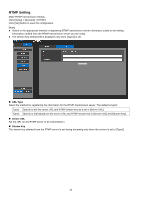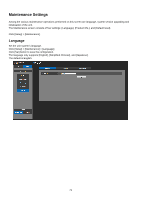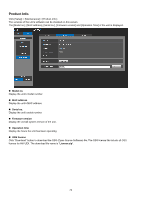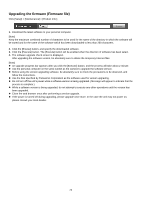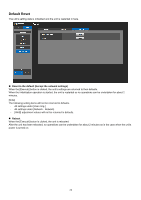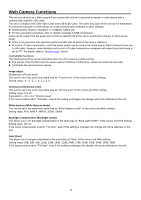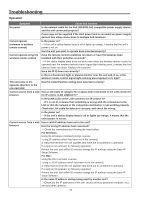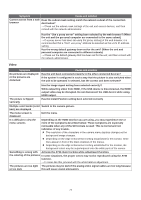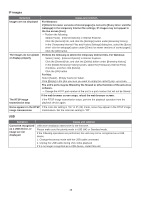Panasonic AW-UE4 Advanced Operating Instructions - Page 75
Web Camera Functions, Controllable functions
 |
View all Panasonic AW-UE4 manuals
Add to My Manuals
Save this manual to your list of manuals |
Page 75 highlights
Web Camera Functions The unit can be used as a Web camera if you connect the unit and a personal computer or other device with a commercially available USB cable. The unit is compliant with USB Video Class and USB Audio Class. The video and audio of the unit can be transmitted to a personal computer or other device by using communication software or other software. Set the priority mode to "Standard" or "USB(4K)" before use. For the connection procedure, refer to "System example 3 (USB connection)". Audio can be output from the audio input connector [AUDIO IN] of the unit to a personal computer or other device. [Note] There is no guarantee that operation will be possible with all devices that have a USB port. IP control, IP video transmission, and PoE power supply can be used at the same time as these functions if you use a LAN cable. However, some limitations will occur to IP video transmission compared with when the priority mode is set to "IP". For details, refer to "Priority mode" section. Controllable functions The following functions can be controlled when the unit is used as a Web camera. The names of the functions are the names used in Windows. Furthermore, values are shown as decimals. [ ]indicates the actual function names. Image adjust [Brightness] >[Picture level] This can be set in the same way same way as "Picture level" of the menus and Web settings. Setting range: -4, -3, -2, -1, 0, 1, 2, 3, 4 Chroma level [Chroma level] This can be set in the same way same way as "Chroma level" of the menus and Web settings. Setting range: 0 to 10 Equivalent to -3 to +3 of "Chroma Level". If the scene mode is set to "Full Auto", even if this setting is changed, the change will not be reflected on the unit. White balance [White Balance mode] This can be set in the same way same way as "White Balance mode" of the menus and Web settings. Setting value: ATW, AWB A, AWB B, 3200K, 5600K Backlight compensation [Backlight Comp] This allows you to set backlight compensation in the same way as "Back Light COMP." of the menus and Web settings. Setting value: Off, On If the scene mode (scene) is set to "Full Auto", even if this setting is changed, the change will not be reflected on the unit. Gain [Gain] This allows you to set gain adjustment in the same way as "Gain" of the menus and Web settings. Setting range: 0dB, 3dB, 6dB, 12dB, 15dB, 18dB, 21dB, 24dB, 27dB, 30dB, 33dB, 36dB, 39dB, 42dB If the scene mode is set to "Full Auto", even if this setting is changed, the change will not be reflected on the unit. 75