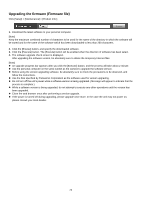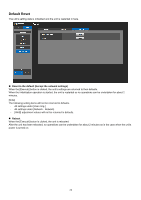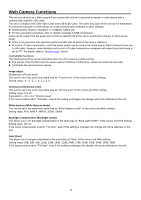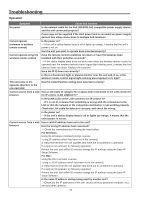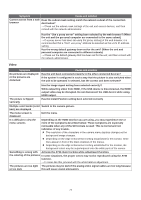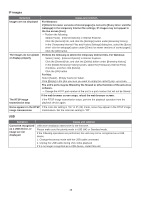Panasonic AW-UE4 Advanced Operating Instructions - Page 78
IP images, USB, The RTSP image
 |
View all Panasonic AW-UE4 manuals
Add to My Manuals
Save this manual to your list of manuals |
Page 78 highlights
IP images Symptom Images are not displayed The images do not update or display properly Cause and solution For Windows: If [Check for newer versions of stored pages] is not set to [Every time I visit the webpage] in the temporary Internet file settings, IP images may not appear in the live screen [Live]. → Perform the following. Select [Tools] - [Internet Options] in Internet Explorer. Click the [General] tab, and click the [Settings] button under [Browsing history]. In the [Temporary Internet Files and History Settings] dialog box, select the [Every time I visit the webpage] option under [Check for newer versions of stored pages]. Click the [OK] button. Perform the following to delete the temporary Internet files. For Windows: Select [Tools] - [Internet Options] in Internet Explorer. Click the [General] tab, and click the [Delete] button under [Browsing history]. In the [Delete Browsing History] screen, select the [Temporary Internet Files] checkbox, and then click [Delete]. Click the [OK] button. For Mac: Select [Safari] - [Empty Cache] in Safari. Click [Empty] in the [Are you sure you want to empty the cache?] pop- up screen. The unit's ports may be filtered by the firewall or other function of the anti-virus software. → Change the HTTP port number of the unit to a port number that will not be filtered. If the web browser screen stops, reload the web browser screen. The RTSP image transmission stop If the RTSP image transmission stops, perform the playback operation from the playback device again. Noise appears in the RTSP If the color bar setting is "On" in IP (4K) mode, noise may appear in the RTSP image image transmission transmission. Set the color bar setting to "Off". USB Symptom Cannot be recognized as a USB device, or image are not displayed Cause and solution USB drive installation takes time for the first time. Please make sure the priority mode is USB (4K) or Standard mode. If the following operations are performed, this unit may not be recognized as a USB device. 1. Change the priority mode with the USB cable connected 2. Unplug the USB cable during UVC video playback If it is no longer recognized as a USB device, restart this unit. 78