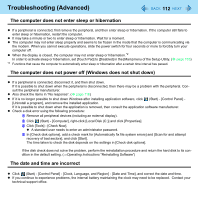Panasonic CF-W8EWDZZAM Reference Manual - Page 116
Problems with Battery, No response, Cannot play movies with the Windows, Media Player
 |
UPC - 092281886619
View all Panasonic CF-W8EWDZZAM manuals
Add to My Manuals
Save this manual to your list of manuals |
Page 116 highlights
Troubleshooting (Advanced) 116 No response z Is there an input screen (e.g., password input screen at startup) hidden behind another window? Use the Alt+Tab to check for other windows being displayed. z Press the Ctrl+Shift+Esc to open Task Manager and close the software application which is not responding. z After sliding the power switch for at least four seconds to turn off the computer, turn on again. If Windows runs correctly, but the application software does not start, click (Start) - [Control Panel] - [Uninstall a program] and remove the failing application software, then reinstall the application software. Cannot play movies with the Windows® Media Player z When you try to play a movie, is [Codec required] displayed? Some video files use a Codec that is not installed as a standard. In these instances, if you play back the video file after connecting to the Internet, the Codec may be downloaded automatically, allowing you to play back the file. Problems with Battery The battery indicator lights red z The remaining battery power is very low (the charge is approx. 9% or less). Connect the AC adaptor. You can use the computer when the battery indicator light is orange. If you do not have an AC adaptor, save your data and power off your computer. After replacing the battery pack with a fully charged one, turn your computer on again. The battery indicator is blinking z If blinking red: Quickly save your data and power off your computer. Remove the battery pack and disconnect the AC adaptor, then connect them again. If the problem persists, contact your technical support office. The battery pack or charging circuit may be defective. z If blinking orange: • Battery cannot be recharged temporarily because the internal temperature of the battery pack is outside the acceptable temperature range for recharging. Your computer can be used normally in this state. Once the range requirement is satisfied, charging begins automatically. • Software applications and peripheral devices (USB devices, etc.) are consuming too much power. Exit the software applications currently running, and remove all peripherals. Once the range requirement is satisfied, charging begins automatically.