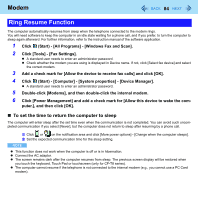Panasonic CF-W8EWDZZAM Reference Manual - Page 79
CAUTION, port on your computer.
 |
UPC - 092281886619
View all Panasonic CF-W8EWDZZAM manuals
Add to My Manuals
Save this manual to your list of manuals |
Page 79 highlights
USB Devices 79 CAUTION z Do not remove a USB device while your computer is in the sleep or hibernation. z Save important data and close all applications. NOTE z You may need to install the driver for the USB device. Follow the on-screen instructions or refer to the instruction manual of the USB device. z You may need to install the driver again when connecting the device to another port. z When a USB device is connected, sleep and hibernation may not function normally. If the computer does not start up normally, remove the USB device and restart the computer. z If the computer enters sleep or hibernation while a USB keyboard or mouse is connected, touching the USB keyboard keys or mouse will resume the computer. z Some devices will not operate when connected to a USB HUB. These devices must be connected directly to the USB port on your computer. z When the USB device is removed and then inserted while the computer is on, may appear in the Device Manager and the device may not be correctly recognized. In this case, remove and connect the device again, or restart the computer. z When a USB device is connected, power consumption increases. Remove the USB device when it is not in use, especially when operating by battery power.