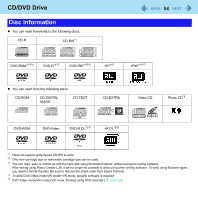Panasonic CF-W8EWDZZAM Reference Manual - Page 51
Turning On/Off the CD/DVD Drive, When you want to minimize power consumption example
 |
UPC - 092281886619
View all Panasonic CF-W8EWDZZAM manuals
Add to My Manuals
Save this manual to your list of manuals |
Page 51 highlights
CD/DVD Drive 51 Turning On/Off the CD/DVD Drive When you are not using the CD/DVD drive, you can turn the drive power off to minimize power consumption. „ When you want to minimize power consumption (example) z Set [Optical Drive Power] in the Setup Utility to [Off]. (Î page 103) The drive power remains off when the computer is started up. z To use the drive, turn it on with the drive power/open switch or using [Extension setting manual temporary switching] in the Panasonic Power Plan Extension Utility. z When finished using the drive, turn the drive power off. NOTE z The drive power/open switch and the Panasonic Power Plan Extension Utility only operates after Windows has started up. z The drive power/open switch and [The optical disc drive's power] setting in Panasonic Power Plan Extension Utility work only when [Optical Drive] is set to [Enabled] in the Setup Utility [Advanced] menu. z When you switch the drive power and other application software message is displayed on the notification area, after the message disappears, a message indicating the drive power state is displayed. z When the drive power is turned off, the message "The 'MATSHITA XXXXXXXXXXXXXXXXXXXXXXX' device can now be safely removed from the computer" will appear, but the CD/DVD drive is an internal device, so it cannot be removed. z If the software application may not recognize the drive, exit the software application, and then start up the application once more after checking to make sure that the drive power is on. Confirm CD/DVD drive indicator to check the power status of the drive • Light on/Flashing: Power on • Off: Power off