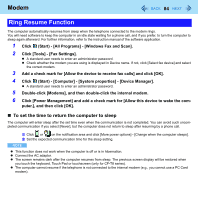Panasonic CF-W8EWDZZAM Reference Manual - Page 89
Disabling/Enabling Wireless Communication, The Wireless Switch, Wireless Switch Utility
 |
UPC - 092281886619
View all Panasonic CF-W8EWDZZAM manuals
Add to My Manuals
Save this manual to your list of manuals |
Page 89 highlights
Disabling/Enabling Wireless Communication 89 There are five ways of disabling and enabling wireless communication. z The wireless switch on the front of the computer (below) z Wireless Switch Utility (below) z Settings in the Network and Sharing Center (Î page 94) z Settings in the [Advanced] menu of the Setup Utility (Î page 104) z Settings in the Wireless Connection Disable Utility (Î page 91) The Wireless Switch „ To disable all wireless communication 1 Switch to OFF. CF-F8 Series „ To enable wireless communication 1 Switch to ON. z In the default setting, the wireless switch enables all wireless devices when it is set to ON. CF-W8/CF-T8 Series WIRELESS Wireless Switch Utility This utility allows you to control the function of the wireless switch. This utility also allows you to enable or disable wireless devices from a pop-up menu in the notification area. In the default setting, all wireless devices are enabled. „ The Wireless Switch Utility icon The icon appears in the notification area when the computer is turned ON. It shows the status of wireless devices. • : Indicates that the wireless devices are enabled. • : Indicates that the wireless devices are off. • : Indicates that the wireless devices have been disabled in the Setup Utility.