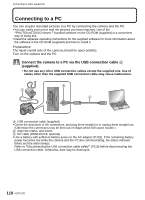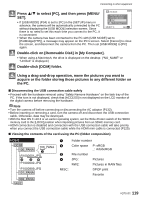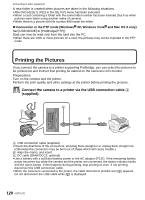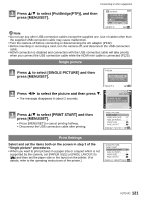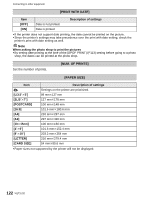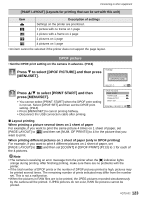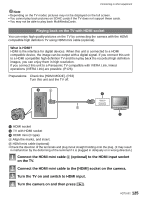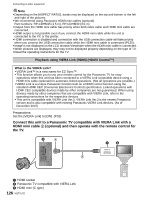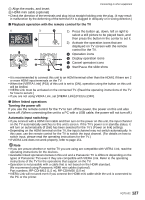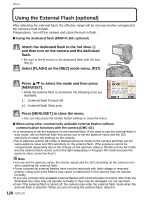Panasonic DMC-G1K Digital Still Camera - Page 123
DPOF picture, Press, to select [DPOF PICTURE] and then press, MENU/SET].
 |
UPC - 037988988334
View all Panasonic DMC-G1K manuals
Add to My Manuals
Save this manual to your list of manuals |
Page 123 highlights
Connecting to other equipment [PAGE LAYOUT] (Layouts for printing that can be set with this unit) Item Description of settings { Settings on the printer are prioritized. á 1 picture with no frame on 1 page â 1 picture with a frame on 1 page ã 2 pictures on 1 page ä 4 pictures on 1 page • An item cannot be selected if the printer does not support the page layout. DPOF picture • Set the DPOF print setting on the camera in advance. (P113) Press 4 to select [DPOF PICTURE] and then press [MENU/SET]. PictBridge SINGLE PICTURE DPOF PICTURE SELECT SET MENU Press 3/4 to select [PRINT START] and then press [MENU/SET]. • You cannot select [PRINT START] when the DPOF print setting is not set. Select [DPOF SET] and then set the DPOF print setting. (P113) • Press [MENU/SET] to cancel printing halfway. • Disconnect the USB connection cable after printing. DPOF PICTURE PRINT START PAPER SIZE PAGE LAYOUT DPOF SET CANCEL SELECT SET MENU ∫ Layout printing When printing a picture several times on 1 sheet of paper For example, if you want to print the same picture 4 times on 1 sheet of paper, set [PAGE LAYOUT] to [ä] and then set [NUM. OF PRINTS] to 4 for the picture that you want to print. When printing different pictures on 1 sheet of paper (only in DPOF printing) For example, if you want to print 4 different pictures on 1 sheet of paper, set [PAGE LAYOUT] to [ä] and then set [COUNT] in [DPOF PRINT] (P113) to 1 for each of the 4 pictures. Note • The camera is receiving an error message from the printer when the [¥] indication lights orange during printing. After finishing printing, make sure there are no problems with the printer. • If the total number of DPOF prints or the number of DPOF pictures printed is high, pictures may be printed several times. The remaining number of prints indicated may differ from the number set. This is not a malfunction. • When the pictures in RAW files are to be printed, the JPEG pictures recorded simultaneously by the camera will be printed. If JPEG pictures do not exist, RAW file pictures cannot be printed. VQT1U32 123