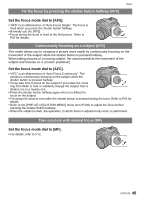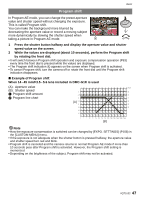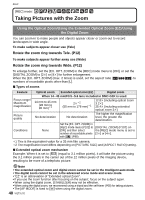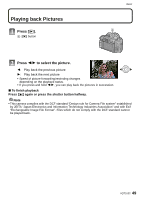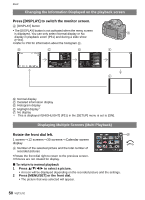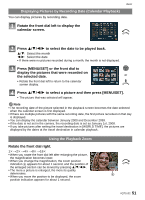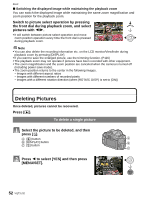Panasonic DMC-G1K Digital Still Camera - Page 50
Changing the Information Displayed on the playback screen, Displaying Multiple Screens Multi Playback
 |
UPC - 037988988334
View all Panasonic DMC-G1K manuals
Add to My Manuals
Save this manual to your list of manuals |
Page 50 highlights
Basic Changing the Information Displayed on the playback screen Press [DISPLAY] to switch the monitor screen. A [DISPLAY] button • The [DISPLAY] button is not activated when the menu screen is displayed. You can only select Normal display or No display in playback zoom (P51) and during a slide show (P110). • Refer to P56 for information about the histogram D. STD 1/9 P F4.0 30 0 100 AWB F4.0 30 0 WB AWB ISO 100 AFS P STANDARD 10:00 DEC. 1.2008 s RGB 100-0001 F4.0 0 1/9 30 ISO100 100-0001 B Normal display C Detailed information display D Histogram display E Highlight display¢ F No display ¢ This is displayed if [HIGHLIGHT] (P31) in the [SETUP] menu is set to [ON]. Displaying Multiple Screens (Multi Playback) Rotate the front dial left. A 1 screen>12 screens>30 screens>Calendar screen display A Number of the selected picture and the total number of recorded pictures • Rotate the front dial right to return to the previous screen. • Pictures are not rotated for display. ∫ To return to normal playback 1 Press 3/4/2/1 to select a picture. • An icon will be displayed depending on the recorded picture and the settings. 2 Press [MENU/SET] or the front dial. • The picture that was selected will appear. 50 VQT1U32