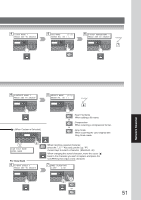Panasonic DP-190 Operating Instructions - Page 48
Address Book, Adding your PC's IP Address, Editing/Erasing your PC's IP Address - scanner software
 |
View all Panasonic DP-190 manuals
Add to My Manuals
Save this manual to your list of manuals |
Page 48 highlights
Network Scanner Address Book ■ Adding your PC's IP Address If the Scanner Configuration is not set with the Panasonic Communications Utility of Panasonic-DMS software (refer to Panasonic-DMS CD-ROM), input your PC's IP Addresses using the machine's Keyboard. 1 2 MAY-02-2004 04:28 3 FUNCTION (1-2) READY TO SCAN ENTER NO. OR ∨ ^ 7 1:ONE-TOUCH 2:ABBR NO. 8 For ONE-TOUCH ONE-TOUCH< > PRESS ONE-TCH OR ∨ ^ or 1: SET MODE 9 IP ADDRESS :One-Touch or :ABBR No. NOTE: * If your machine sounds an alarm (pi-pi-pi) in Step 8, this indicates that the One-Touch has already been registered for a Fax/Email station. One-Touch Key* For ABBR No. ABBR [_ ] ENTER NO. OR ∨ ^ ABBR No. 0-9, ex. 10.74.252.66 10 74 2 52 66 When changing a number, move the cursor ( ) over the number you wish to change and overwrite it with a New number. ■ Editing/Erasing your PC's IP Address If you have to change or erase any of the Address Book stations, follow the steps below. 1 Follow the same procedures as steps 1 to 8 above, "Adding your PC's IP Address". 2 For Editing IP ADDRESS 10.74.252.66 48 When changing a number, move the cursor ( ) over the number you wish to change and overwrite it with a New number. 2 For Erasing IP ADDRESS 10.74.252.66