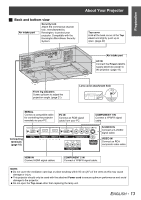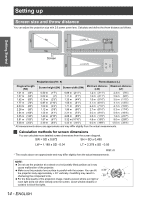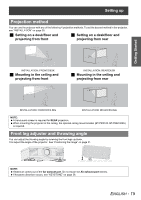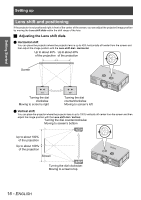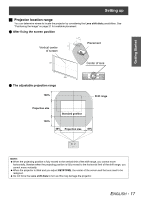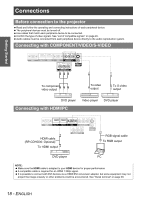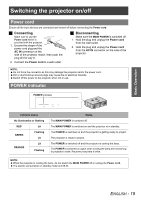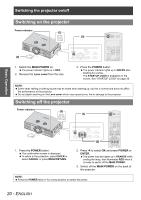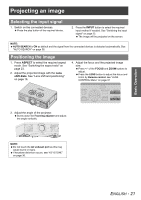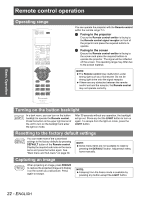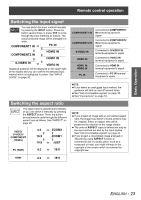Panasonic PT-AE1000U Hd Home Cinema Projector - Page 18
CONNECTIONS, Before connection to the projector, Connecting with COMPONENT/VIDEO/S-VIDEO
 |
UPC - 791871111390
View all Panasonic PT-AE1000U manuals
Add to My Manuals
Save this manual to your list of manuals |
Page 18 highlights
Connections Before connection to the projector Read and follow the operating and connecting instructions of each peripheral device. The peripheral devices must be turned off. Use cables that match each peripheral device to be connected. Confirm the type of video signals. See "List of compatible signals" on page 45. Audio cables must be connected from each peripheral device directly to the audio reproduction system. Connecting with COMPONENT/VIDEO/S-VIDEO Getting Started To component video output To video output To S-video output DVD player Connecting with HDMI/PC Video player DVD player HDMI cable (RP-CDHG30: Optional) To HDMI output RGB signal cable To RGB output DVD player PC NOTE: Make sure the HDMI cable is adapted to your HDMI device for proper performance. A compatible cable is required for an HDMI 1 080p signal. It is possible to connect with DVI devices via a HDMI/DVI conversion adapter, but some equipment may not project the image properly or other problems could be encountered. See "Serial terminal" on page 46. 18 - ENGLISH