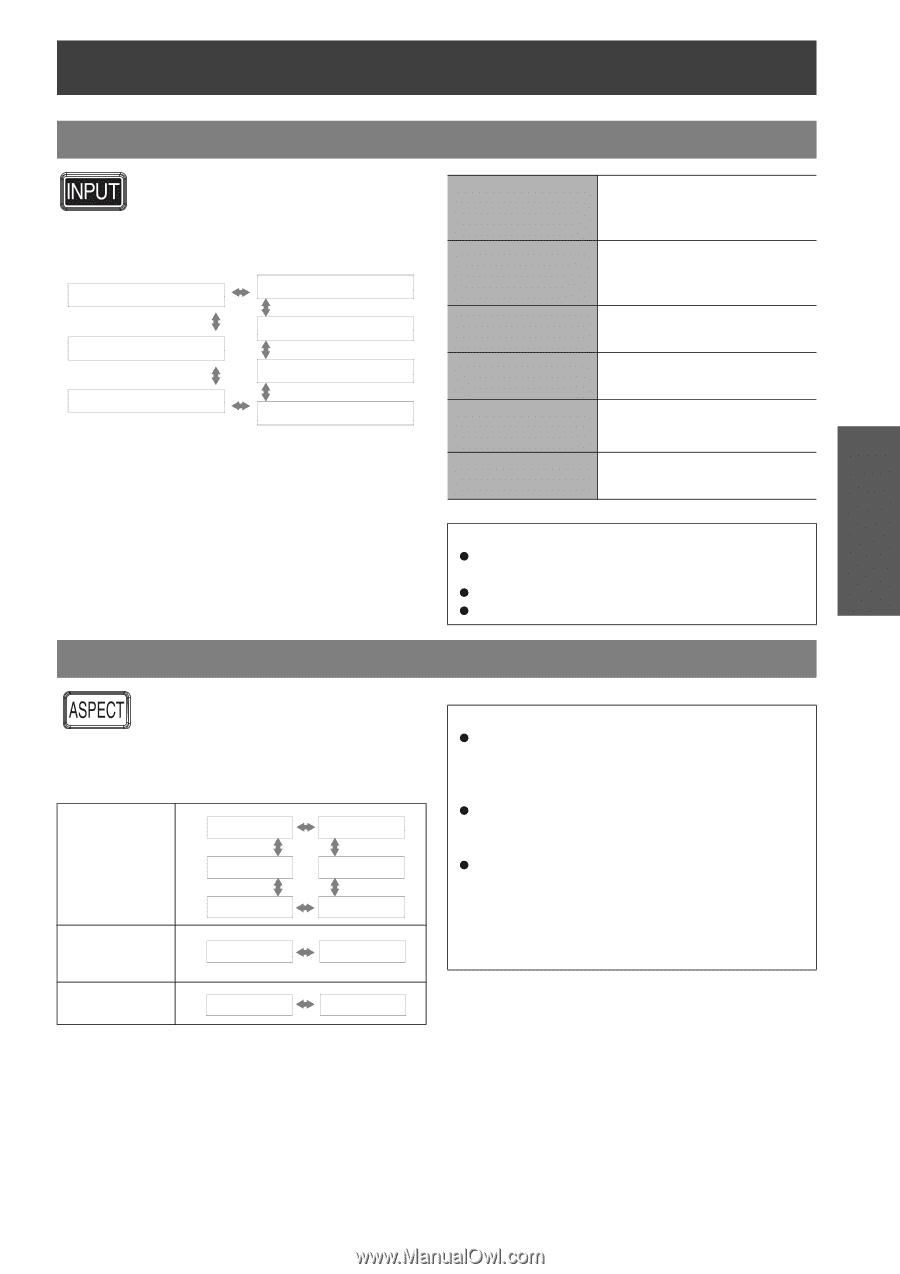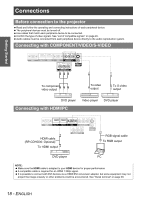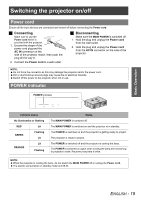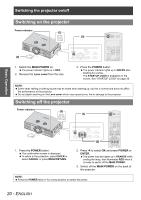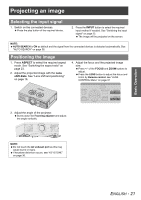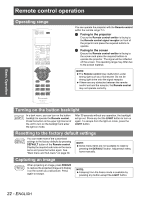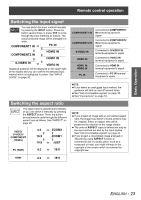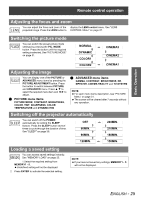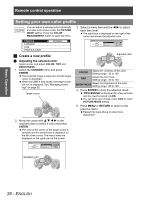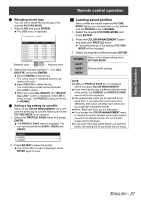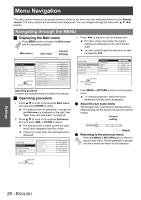Panasonic PT-AE1000U Hd Home Cinema Projector - Page 23
Switching the input signal, Switching the aspect ratio
 |
UPC - 791871111390
View all Panasonic PT-AE1000U manuals
Add to My Manuals
Save this manual to your list of manuals |
Page 23 highlights
Basic Operation Remote control operation Switching the input signal You can switch the input method manually by pressing the INPUT button. Press the button several times or press I H to cycle through the input methods as follows. The actual projected image will be changed in a while. COMPONENT1 IN PC IN COMPONENT2 IN HDMI2 IN HDMI1 IN S-VIDEO IN VIDEO IN Graphical guidance will be displayed on the upper right of the display and you can confirm the selected input method which is highlighted in yellow. See "INPUT GUIDE" on page 38. COMPONENT1 IN Connected to COMPONENT1 IN terminal equipment's signal COMPONENT2 IN Connected to COMPONENT2 IN terminal equipment's signal S-VIDEO IN Connected to S-VIDEO IN terminal equipment's signal VIDEO IN Connected to VIDEO IN terminal equipment's signal HDMI1 IN HDMI2 IN Connected to HDMI IN terminal equipment's signal PC IN Connected to PC IN terminal equipment's signal Switching the aspect ratio The aspect ratio is selected automatically, or you can switch it manually by pressing the ASPECT button. Press the button several times to cycle through the different aspect type as follows. See "ASPECT" on page 35. VIDEO/ S-VIDEO/ COMPONENT (YPBPR) 4:3 16:9 14:9 ZOOM2 ZOOM1 JUST PC (RGB) 4:3 16:9 NOTE: If you select an unplugged input method, the guidance will blink on and off several times. See "List of compatible signals" on page 45. See "Connections" on page 18. NOTE: If you project an image with an unmatched aspect ratio, the image may distort or some portions may be cropped. Select an aspect ratio which preserves the intention of the image creator. The order of ASPECT types is defined not only by the input method but also by the input signals. See "List of compatible signals" on page 45. If you project a copyrighted image enlarged or distorted by using ASPECT function in commercial use in a public place, such as a restaurant or hotel, you might infringe on the copyright of the creator which is protected by copyright law. HDMI 4:3 16:9 ENGLISH - 23