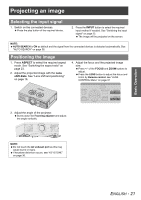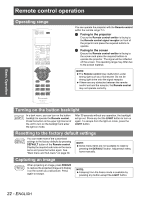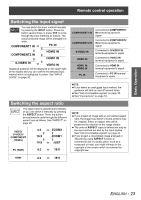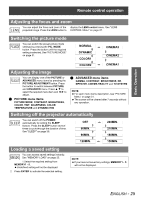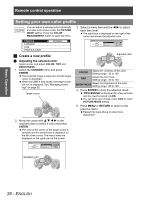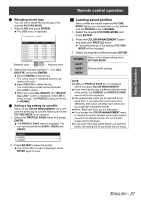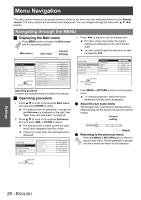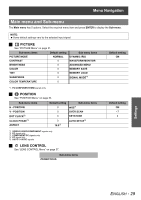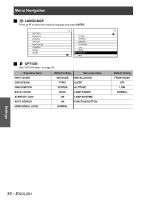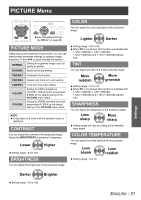Panasonic PT-AE1000U Hd Home Cinema Projector - Page 26
Setting your own color profile - parts
 |
UPC - 791871111390
View all Panasonic PT-AE1000U manuals
Add to My Manuals
Save this manual to your list of manuals |
Page 26 highlights
Basic Operation Remote control operation Setting your own color profile You can adjust a selected color individually and save and retrieve under the PICTURE MODE setting. Press the COLOR MANAGEMENT button to open the menu. 3. Select a menu item and the I H to adjust each item level. The result box is displayed on the right of the cursor and shows the adjusted color. PROFILE CURSOR LOG PROFILE SAVE NORMAL J Create a new profile CURSOR RETURN SELECT ENTER DEFAULT COLOR TINT BRIGHTNESS Adjusted color Q Adjusting the selected color Select a color and adjust COLOR, TINT and BRIGHTNESS. 1. Select the CURSOR menu and press ENTER. The projected image is captured, and the target cursor is displayed. When the LOG is fully stored, the target cursor will not be displayed. See "Managing stored logs" on page 26. Target cursor COLOR Adjust the vividness of the color. Setting range: -30 to +30 TINT Adjust the color tone. Setting range: -30 to +30 BRIGHTNESS Adjust the brightness of the color. Setting range: -20 to +20 4. Press ENTER to store the adjusted result. "PROCESSING" is displayed for a few seconds and the result is stored in LOG. You can store up to 8 logs under LOG for each PICTURE MODE setting. 5. Press MENU or RETURN to return to the previous menu. Repeat the steps above to store more adjustment. 2. Move the cursor with F G I H to the required place to select a color and press ENTER. The color at the center of the target cursor is sampled and the sample box is displayed on the left of the cursor. The menu items are displayed on the upper part of the screen. CURSOR RETURN SELECT ENTER DEFAULT COLOR TINT BRIGHTNESS Sampled color 26 - ENGLISH