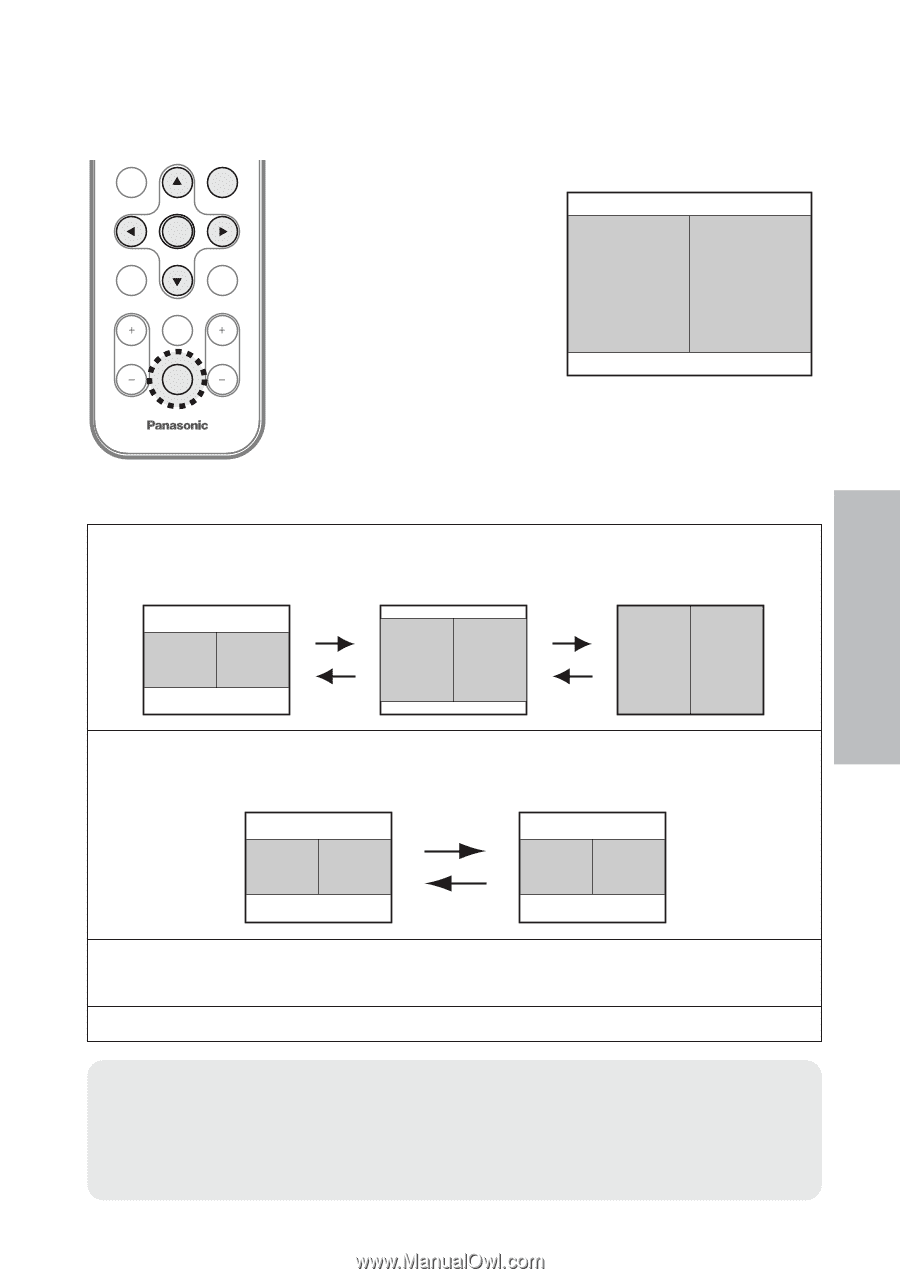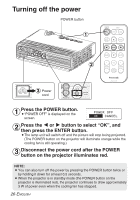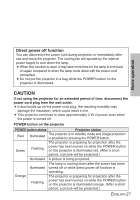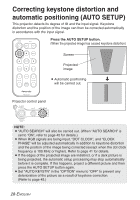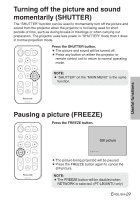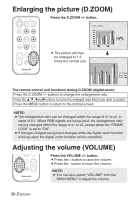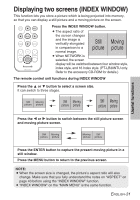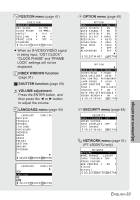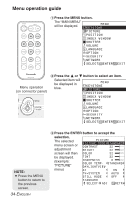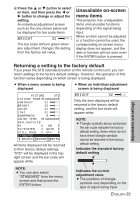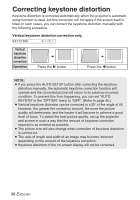Panasonic PT-LB30 Lcd Projector - Multi-lang - Page 31
DISPLAYING TWO SCREENS, Still, picture, Moving
 |
UPC - 791871111154
View all Panasonic PT-LB30 manuals
Add to My Manuals
Save this manual to your list of manuals |
Page 31 highlights
Displaying two screens (INDEX WINDOW) This function lets you store a picture which is being projected into memory, so that you can display a still picture and a moving picture on the screen. AUTO SETUP MENU ENTER FREEZE SHUTTER STD VOLUME INDEX WINDOW D.ZOOM PROJECTOR Press the INDEX WINDOW button. B The aspect ratio of the screen changes and the image is vertically elongated in comparison to a normal image. Still Moving picture picture B When NETWORK is selected, the screen display will be switched between four window style, index style, and 16 Index style. (PT-LB30NTU only. Refer to the accessory CD-ROM for details.) The remote control unit functions during INDEX WINDOW Press the F or G button to select a screen size. It can switch to three stages. Still Moving picture picture Still Moving picture picture Still Moving picture picture Useful functions Press the I or H button to switch between the still picture screen and moving picture screen. Still Moving picture picture Moving Still picture picture Press the ENTER button to capture the present moving picture in a still window. Press the MENU button to return to the previous screen. NOTE: B When the screen size is changed, the picture's aspect ratio will also change. Make sure that you fully understand the notes on "ASPECT" on page 43 before using the "INDEX WINDOW" function. B "INDEX WINDOW" on the "MAIN MENU" is the same function. ENGLISH-31